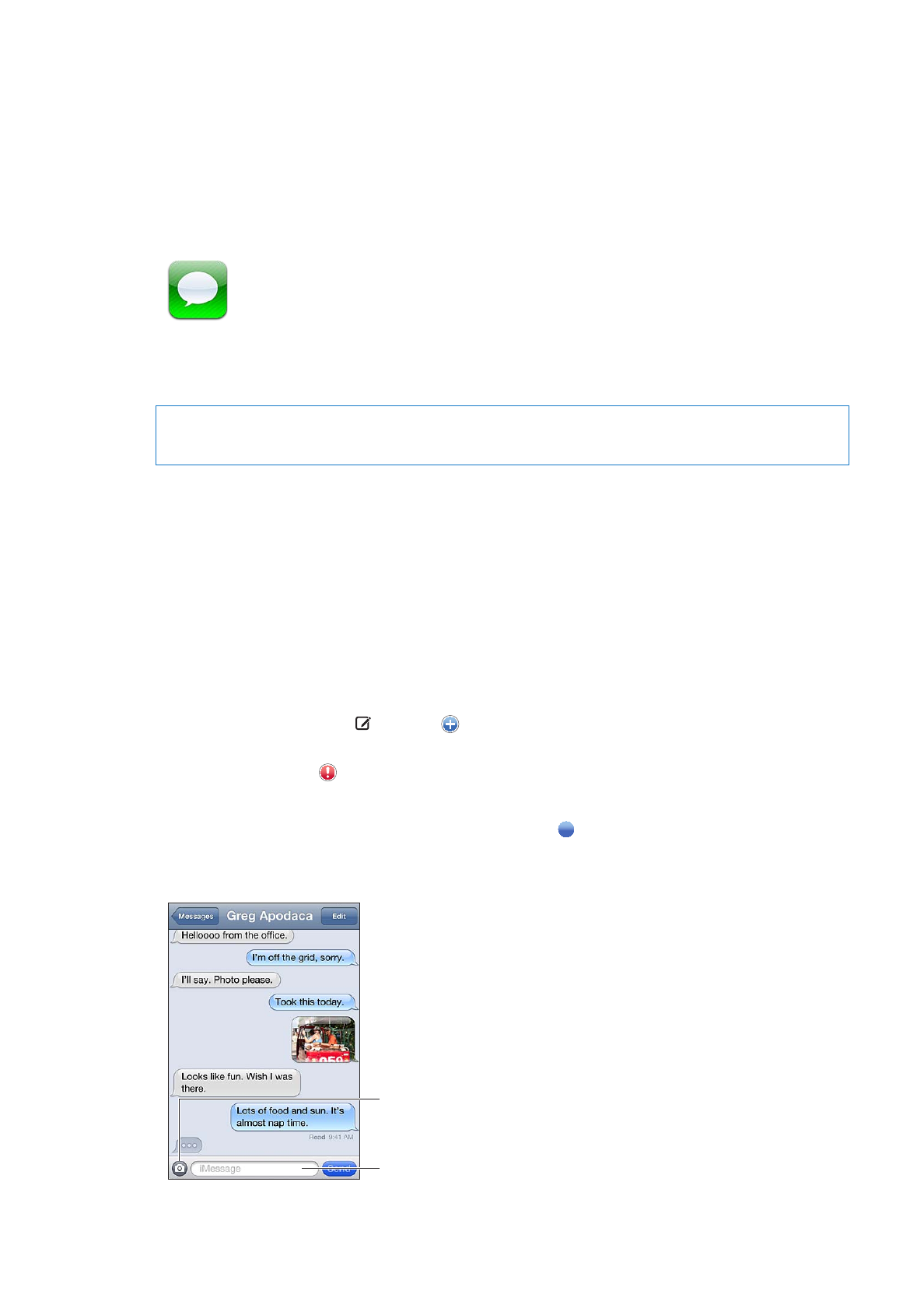
Sending and receiving messages
WARNING:
For important information about driving safely, see the Important Product Information
Guide at www.apple.com/support/manuals/iphone.
Messages supports text messages with other SMS and MMS devices, and with other iOS devices
using iMessage. With MMS and iMessage, you can also include photos, videos, and other info.
Use iMessage to send messages over Wi-Fi or cellular data connections to other iOS 5 users.
You can see when the other person is typing, and let others be notified when you’ve read their
messages. Because iMessages are displayed on all of your iOS 5 devices logged in to the same
account, you can start a conversation on one of your devices, then continue it on another device.
iMessages are also encrypted.
Note: SMS and MMS require a cellular connection, and may not be available in all areas. Cellular
data charges or additional fees may apply.
Send a text message: Tap , then tap and choose a contact, search your contacts by entering
a name, or enter a phone number or email address manually. Enter the message, then tap Send.
Note: An alert badge appears if a message can’t be sent. Tap the alert in a conversation to try
sending the message again.
Conversations are saved in the Messages list. A blue dot indicates unread messages. Tap a
conversation to view or continue it. In an iMessage conversation, your outgoing messages appear
in blue.
Tap the attach media
button to include a
photo or video.
Tap to enter text.
82
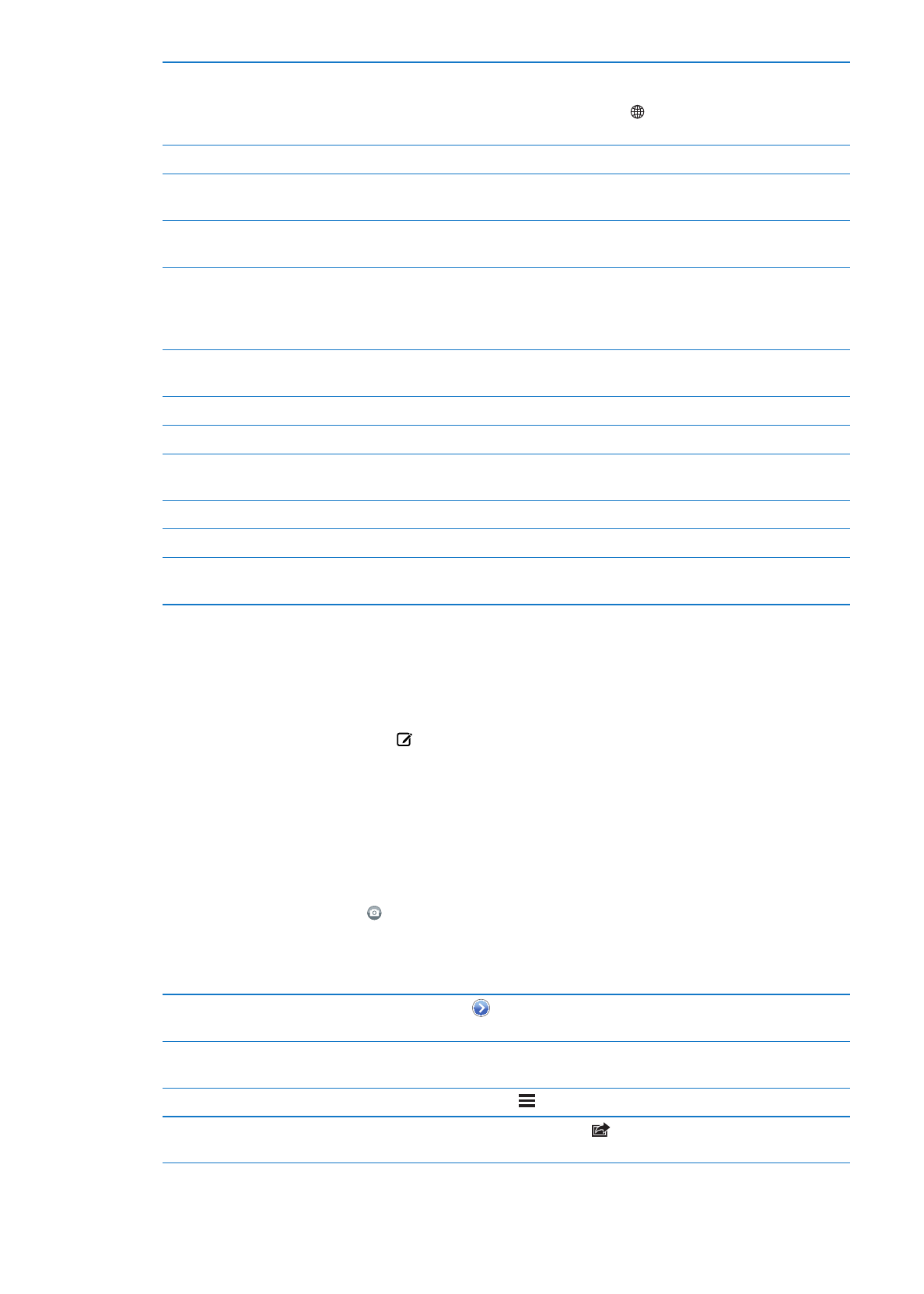
Use emoji characters
Go to Settings > General > Keyboard > International Keyboards > Add New
Keyboard, then tap Emoji to make that keyboard available. To enter Emoji
characters when typing a message, tap to bring up the Emoji keyboard.
See “Switching keyboards” on page 169.
Resume a previous conversation
Tap the conversation in the Messages list, then enter a message and tap Send.
Display earlier messages in the
conversation
Scroll to the top (tap the status bar) and tap Load Earlier Messages.
Receive iMessages using another
email address
Go to Settings > Messages > Receive At > Add Another Email.
Specify the phone number or
Apple ID email address that
appears in the “from” field when
you start a new conversation
Go to Settings > Messages > Receive At > Caller ID.
Existing conversations aren’t affected when you change this setting.
Follow a link in a message
Tap the link. A link may open a webpage in Safari, or dial a phone number,
for example.
Forward a conversation
Select a conversation, then tap Edit. Select parts to include, then tap Forward.
Add someone to your contacts list
Tap a phone number in the Messages list, then tap “Add to Contacts.”
Notify others when you’ve read
their messages
Go to Settings > Messages and turn on Send Read Receipts.
Set other options for Messages
Go to Settings > Messages.
Manage notifications for messages See “Notifications” on page 159.
Set the alert sound for incoming
text messages
See “Sounds and the Ring/Silent switch” on page 161.