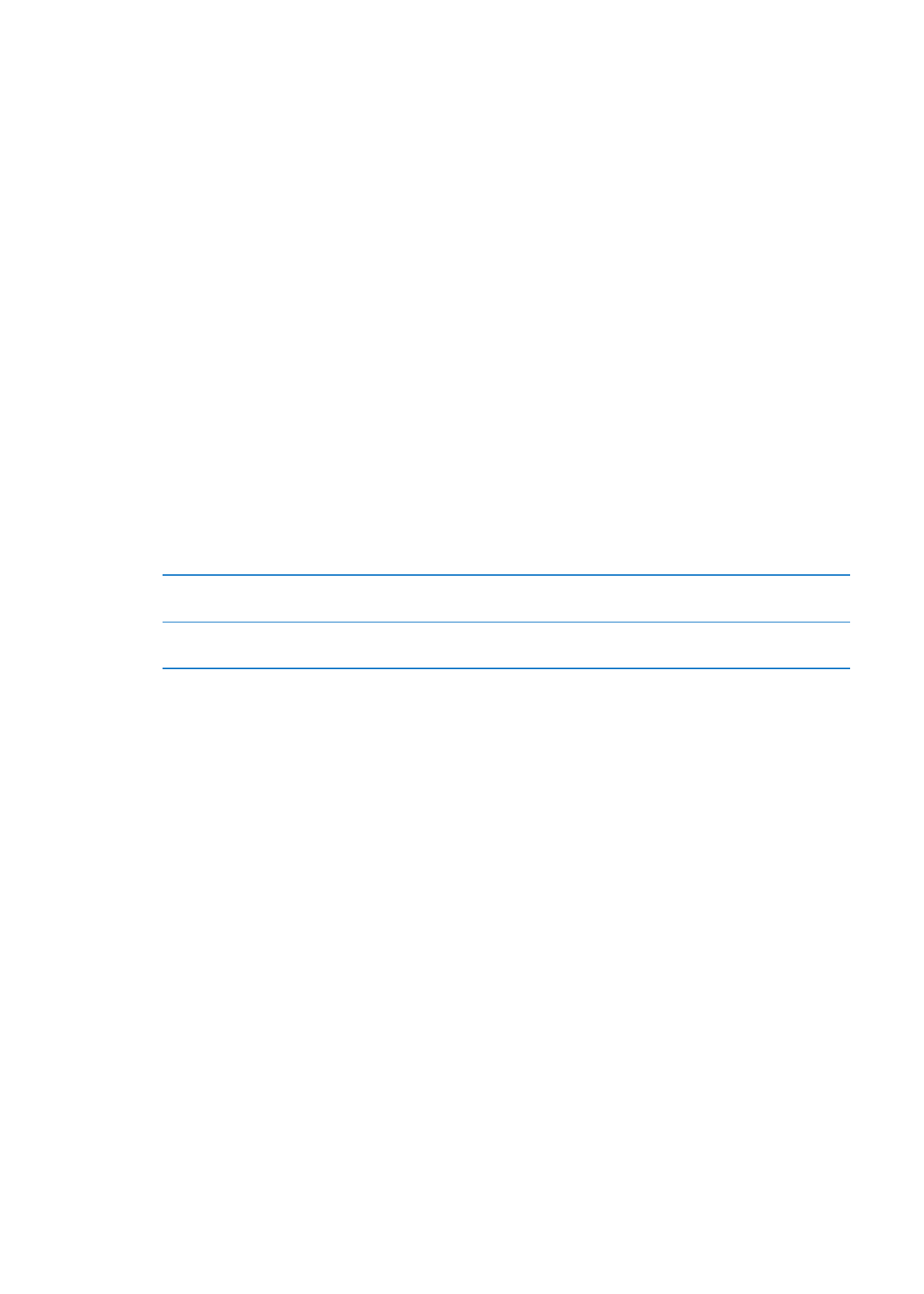
Ringtones, Ring/Silent switch, and vibrate
iPhone comes with ringtones that sound for incoming calls, Clock alarms, and the Clock timer. You
can also purchase ringtones from songs in iTunes. Use the Ring/Silent switch to turn the ringer on
or off, and Sound settings to set the vibrate options. By default, iPhone vibrates whether it’s in ring
mode or silent mode.
Set the default ringtone: Go to Settings > Sounds > Ringtone.
Turn the ringer on or off: Flip the switch on the side of iPhone. See “Ring/Silent switch” on
page 11.
Important:
Clock alarms still sound even if you set the Ring/Silent switch to silent.
Set iPhone to vibrate: Go to Settings > Sounds. Separate controls let you set vibrate for both ring
mode and silent mode.
Assign a different ringtone
for a contact
In Contacts, choose a contact, tap edit, then tap Ringtone and choose
a ringtone.
Purchase a ringtone from the
iTunes Store
See “Purchasing music, audiobooks, and tones” on page 116.
For more information, see “Sounds and the Ring/Silent switch” on page 161.