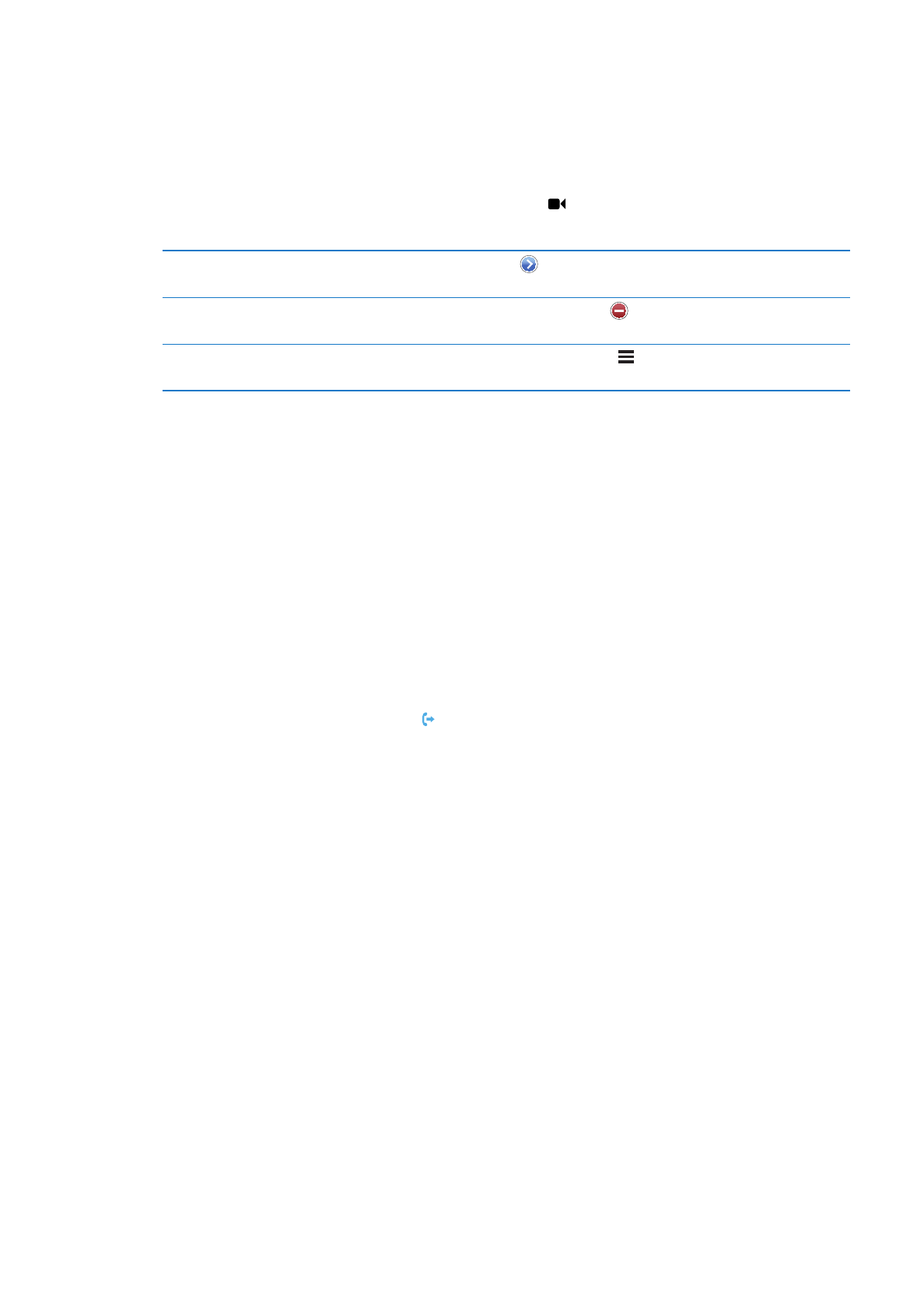
Call forwarding, call waiting, and caller ID
Call forwarding
You can set iPhone to forward incoming phone calls to a another number.
Note: FaceTime calls are not forwarded.
Turn on call forwarding (GSM): Go to Settings > Phone > Call Forwarding and turn on Call
Forwarding. On the “Forward to” screen, enter the number you’re forwarding calls to.
Turn on call forwarding (CDMA): Enter *72, followed by the number you’re forwarding calls to,
then tap Call.
To turn off call forwarding (CDMA), enter *73, then tap Call.
With GSM, the Call Forwarding icon ( ) appears in the status bar when call forwarding is on. You
must be in range of the cellular network when you set iPhone to forward calls, or calls won’t be
forwarded.
Call waiting
Call waiting gives you the option to take an incoming call when you’re already on the phone.
You can:
Ignore the incoming call
Â
Put the current call on hold and answer the incoming one
Â
End the current call and answer the incoming one
Â
If you’re on a call and call waiting is turned off, incoming calls go directly to voicemail. See “Second
calls” on page 58.
Turn on call waiting (GSM): Go to Settings > Phone > Call Waiting.
With CDMA, call waiting is on by default, but can be disabled for a single call.
Disable call waiting for a call (CDMA): Enter *70, then dial the number.
63
Chapter 5
Phone
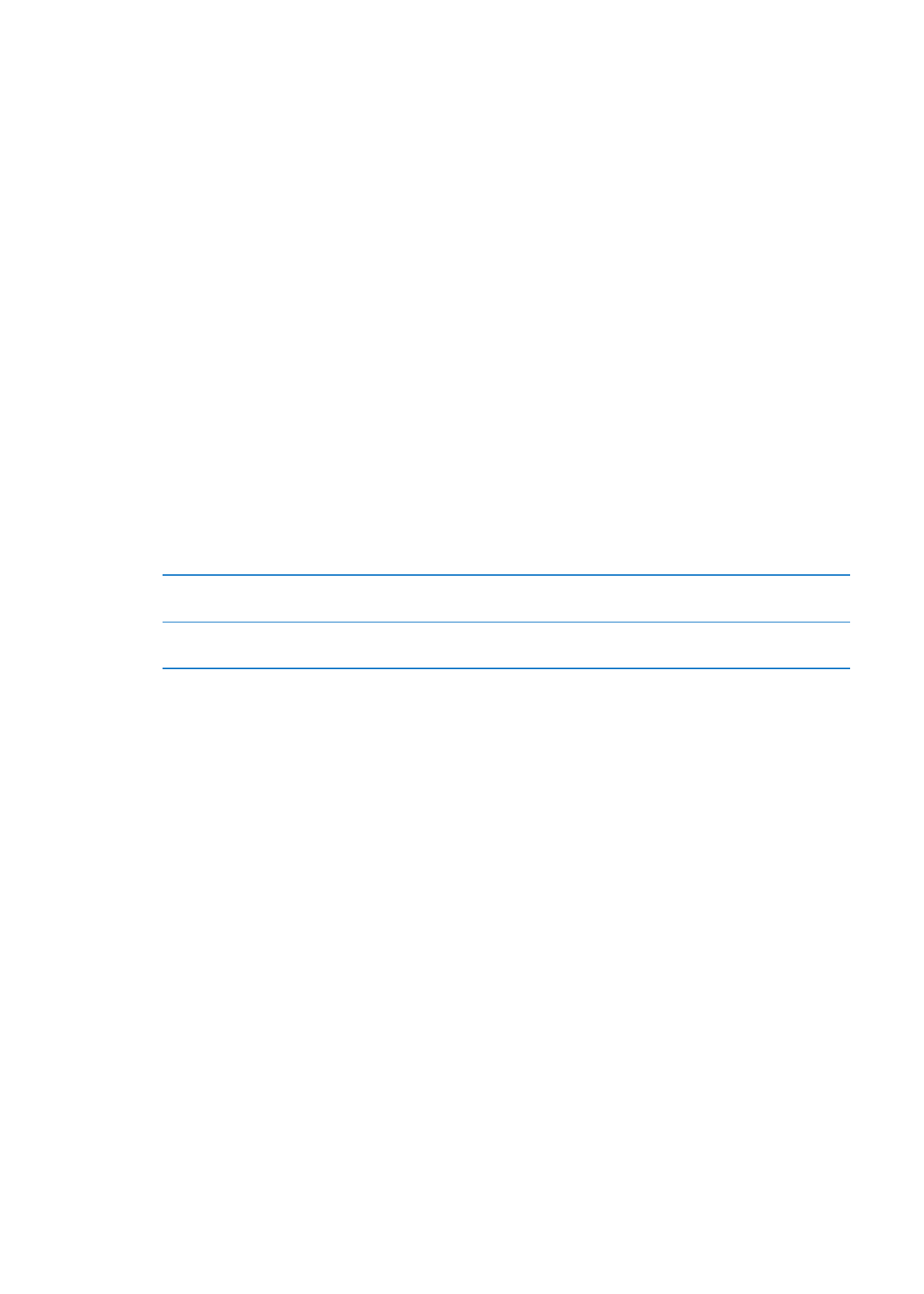
Caller ID
Caller ID displays your name or phone number to the person you call—if the recipient’s
equipment has that capability and you haven’t turned off or blocked the feature.
Note: For FaceTime calls, your phone number is displayed even if caller ID is turned off or blocked.
Turn caller ID on or off (GSM): Go to Settings > Phone > Show My Caller ID.
With CDMA, caller ID is on by default, but can be disabled for a single call.
Block caller ID for a call (CDMA): Enter *67, then dial the number.