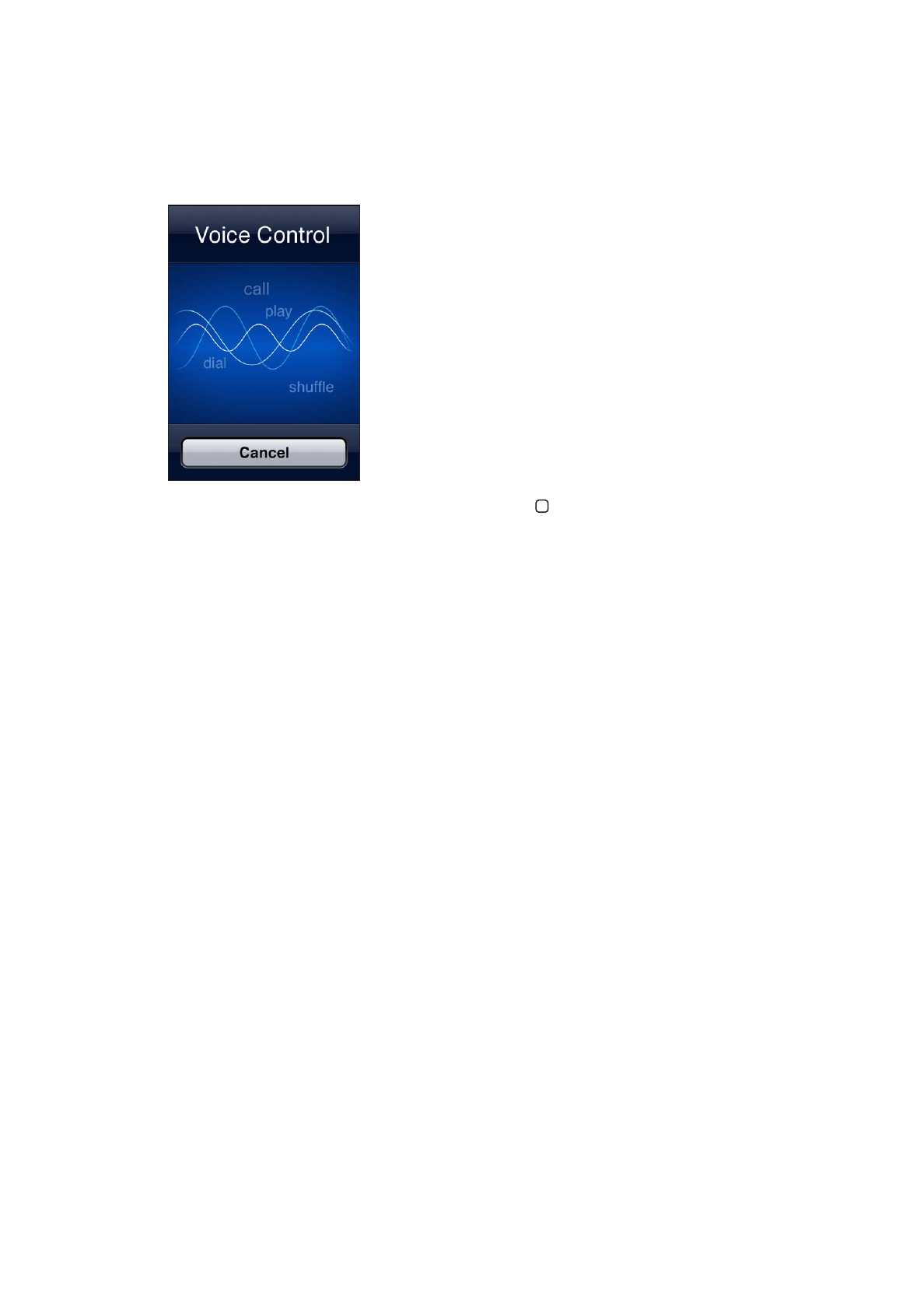
Use Voice Control: Press and hold the Home button until the Voice Control screen appears and
you hear a beep. You can also press and hold the center button on the iPhone earphones.
For best results:
Speak into the iPhone microphone as if you were making a phone call. You can also use the
Â
microphone on your Bluetooth headset or compatible Bluetooth car kit.
Speak clearly and naturally.
Â
Say only iPhone commands and names, and numbers. Pause slightly between commands.
Â
Use full names.
Â
For more about using Voice Control, including information about using Voice Control in different
languages, go to support.apple.com/kb/HT3597.
Voice Control normally expects you to speak voice commands in the language that’s set for
iPhone (go to Settings > General > International > Language). Voice Control settings let you
change the language for speaking voice commands. Some languages are available in different
dialects or accents.
Change the language or country: Go to Settings > General > International > Voice Control and
tap the language or country.
Voice Control for the Music app is always on, but for better security you can prevent voice dialing
when iPhone is locked.
Prevent voice dialing when iPhone is locked: Go to Settings > General > Passcode Lock and turn
Voice Dial off. Unlock iPhone to use voice dialing.
See “Voice dialing” on page 57 and “Using Siri or Voice Control with Music” on page 78.
30
Chapter 3
Basics