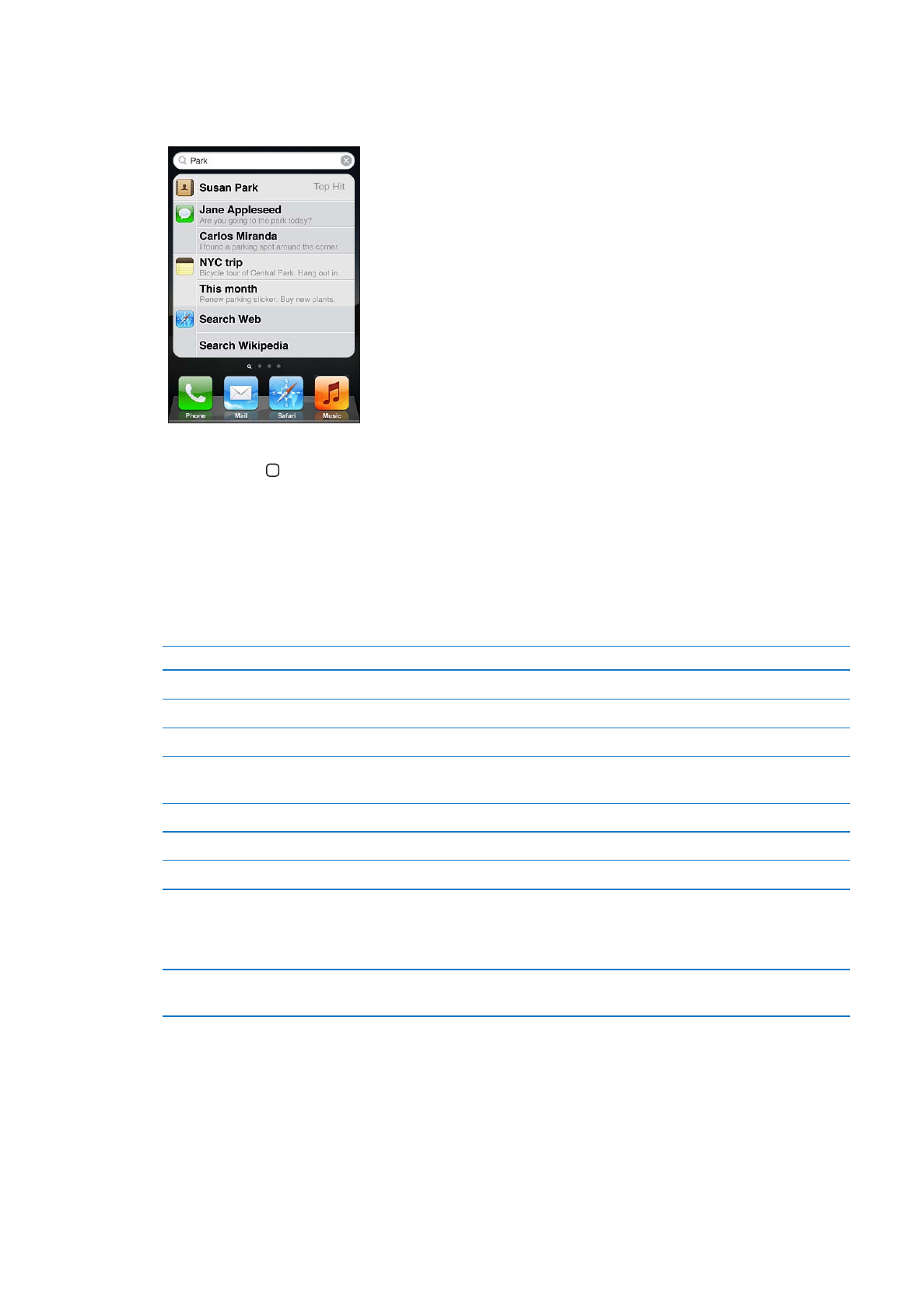
Searching
You can search many apps on iPhone, including Contacts, Mail, Calendar, Music, Messages, Notes,
and Reminders. You can search an individual app, or all apps at once.
Search iPhone: Go to the Search screen. (From the first Home screen, flick right or press the
Home button .) Enter text in the Search field.
Search results appear as you type. Tap an item in the list to open it. Tap Search to dismiss the
keyboard and see more results.
Icons next to the search results show which app the results are from.
iPhone may display a top hit for you, based on your previous searches. Safari search results include
options to search the web or to search Wikipedia.
App
What’s searched
Contacts
First, last, and company names
To, From, and Subject fields and the messages of all accounts
Calendar
Event titles, invitees, locations, and notes
Music
Music (names of songs, artists, and albums) and the titles of podcasts,
videos, and audiobooks
Messages
Names and text of messages
Notes
Text of notes
Reminders
Titles
Search also searches the names of the native and installed apps on iPhone, so if you have a lot of
apps, you may want to use Search to locate and open apps.
Open apps from Search
Enter the app name, then tap to open the app directly from the search
results.
Use the Spotlight Search setting to specify which contents are searched and the order the results
are presented in. See “Spotlight Search” on page 165.
29
Chapter 3
Basics
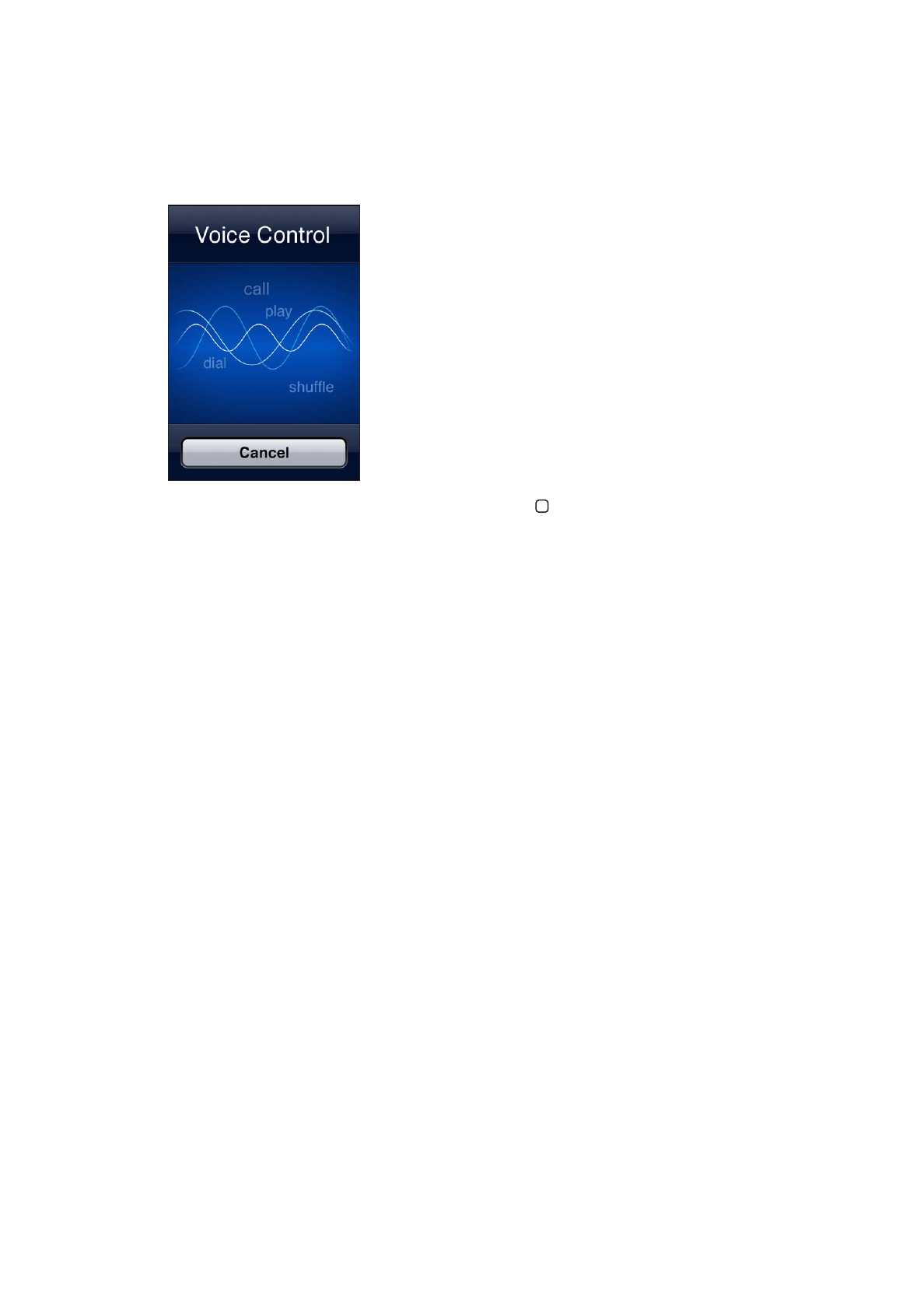
Voice Control
Voice Control lets you make phone calls and control music playback using voice commands. On
iPhone 4S, you can also use Siri to control iPhone by voice. See Chapter 4, “Siri,” on page 39.
Note: Voice Control may not be available in all languages. Voice Control is not available on
iPhone 4S when Siri is turned on.