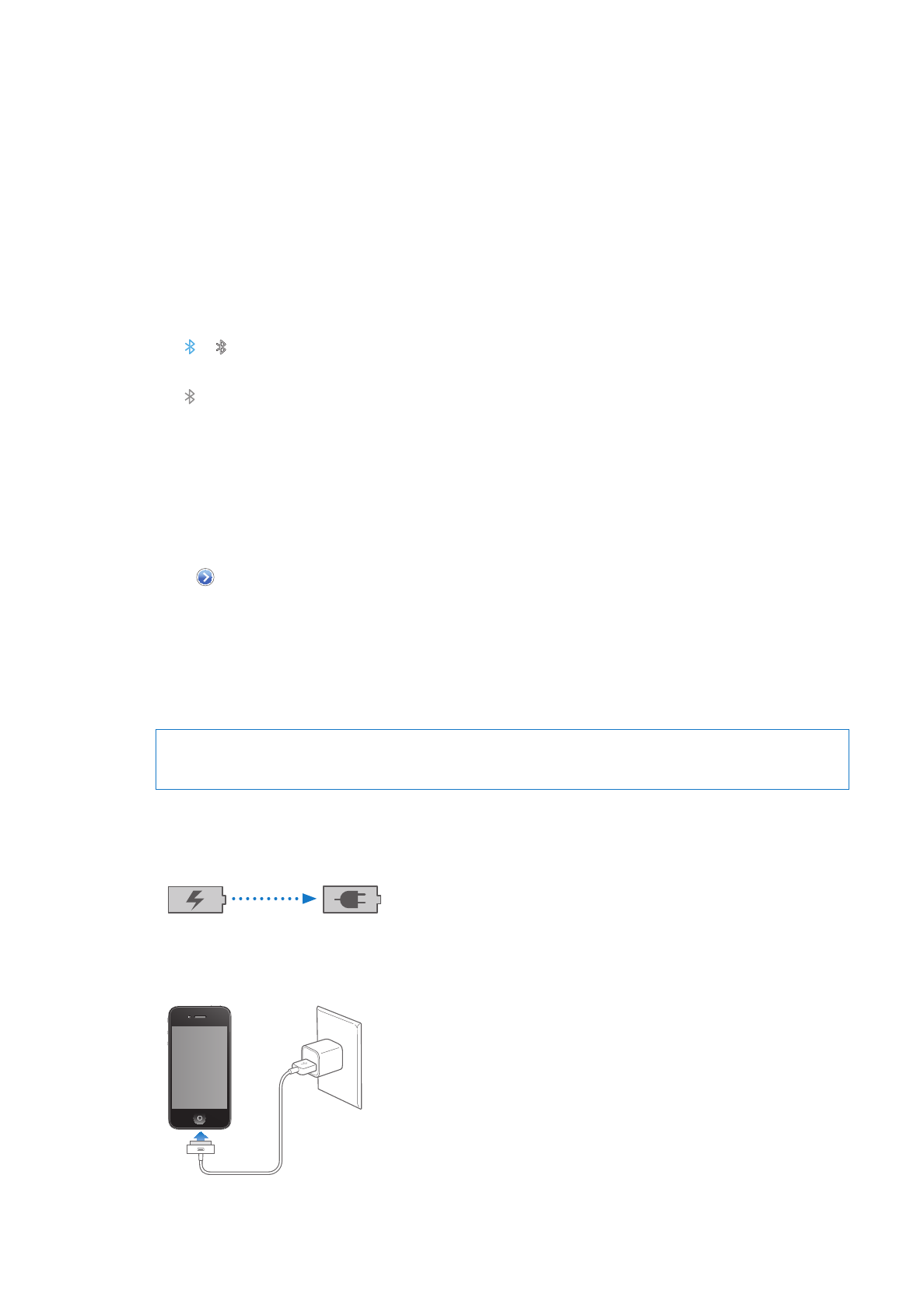
Battery
iPhone has an internal rechargeable battery.
Charging the battery
WARNING:
For important safety information about charging iPhone, see the Important Product
Information Guide at www.apple.com/support/manuals/iphone.
The battery icon in the upper-right corner shows the battery level or charging status. You can also
display the percentage of the battery charge. Go to Settings > General > Usage and turn on the
setting under Battery Usage.
Charging
Charged
Charge the battery: Connect iPhone to a power outlet using the included Dock Connector to
USB Cable and USB power adapter.
35
Chapter 3
Basics
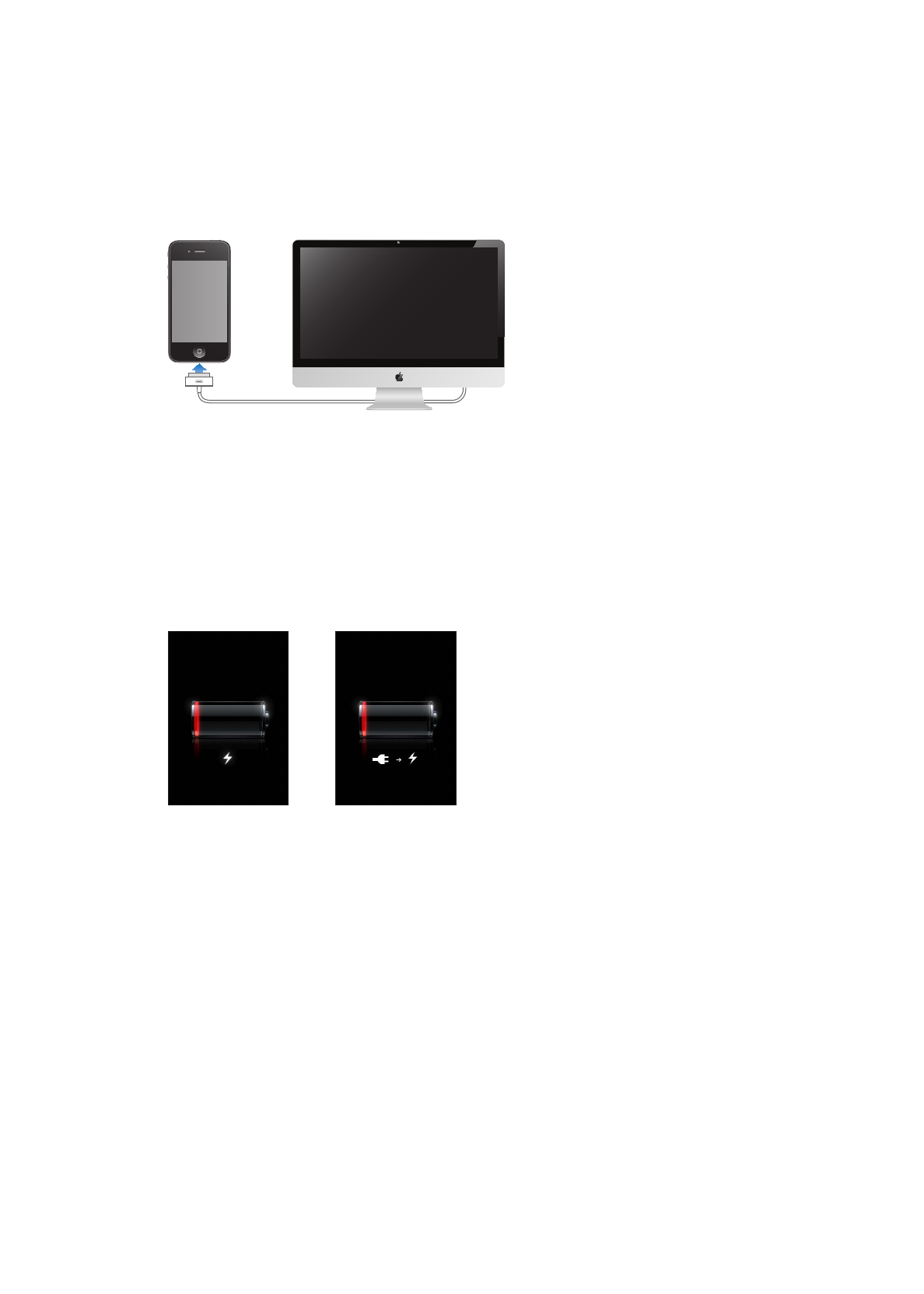
Note: Connecting iPhone to a power outlet can start an iCloud backup or wireless iTunes syncing.
See “Backing up iPhone” on page 173 and “Syncing with iTunes” on page 18.
Charge the battery and sync iPhone: Connect iPhone to your computer using the included Dock
Connector to USB Cable. Or connect iPhone to your computer using the included cable and the
Dock, available separately.
Unless your keyboard has a high-powered USB 2.0 port, you must connect iPhone to a USB 2.0 port
on your computer.
Important:
The iPhone battery may drain instead of charge if iPhone is connected to a computer
that’s turned off or is in sleep or standby mode.
If you charge the battery while syncing or using iPhone, it may take longer to charge.
Important:
If iPhone is very low on power, it may display one of the following images, indicating
that iPhone needs to charge for up to ten minutes before you can use it. If iPhone is extremely
low on power, the display may be blank for up to two minutes before one of the low-battery
images appears.
or
Maximizing battery life
iPhone uses lithium-ion batteries. To learn more about how to maximize the battery life of iPhone,
go to www.apple.com/batteries.
Replacing the battery
Rechargeable batteries have a limited number of charge cycles and may eventually need to
be replaced. The iPhone battery isn’t user replaceable; it can be replaced only by an authorized
service provider. For more information, go to www.apple.com/batteries/replacements.html.
36
Chapter 3
Basics