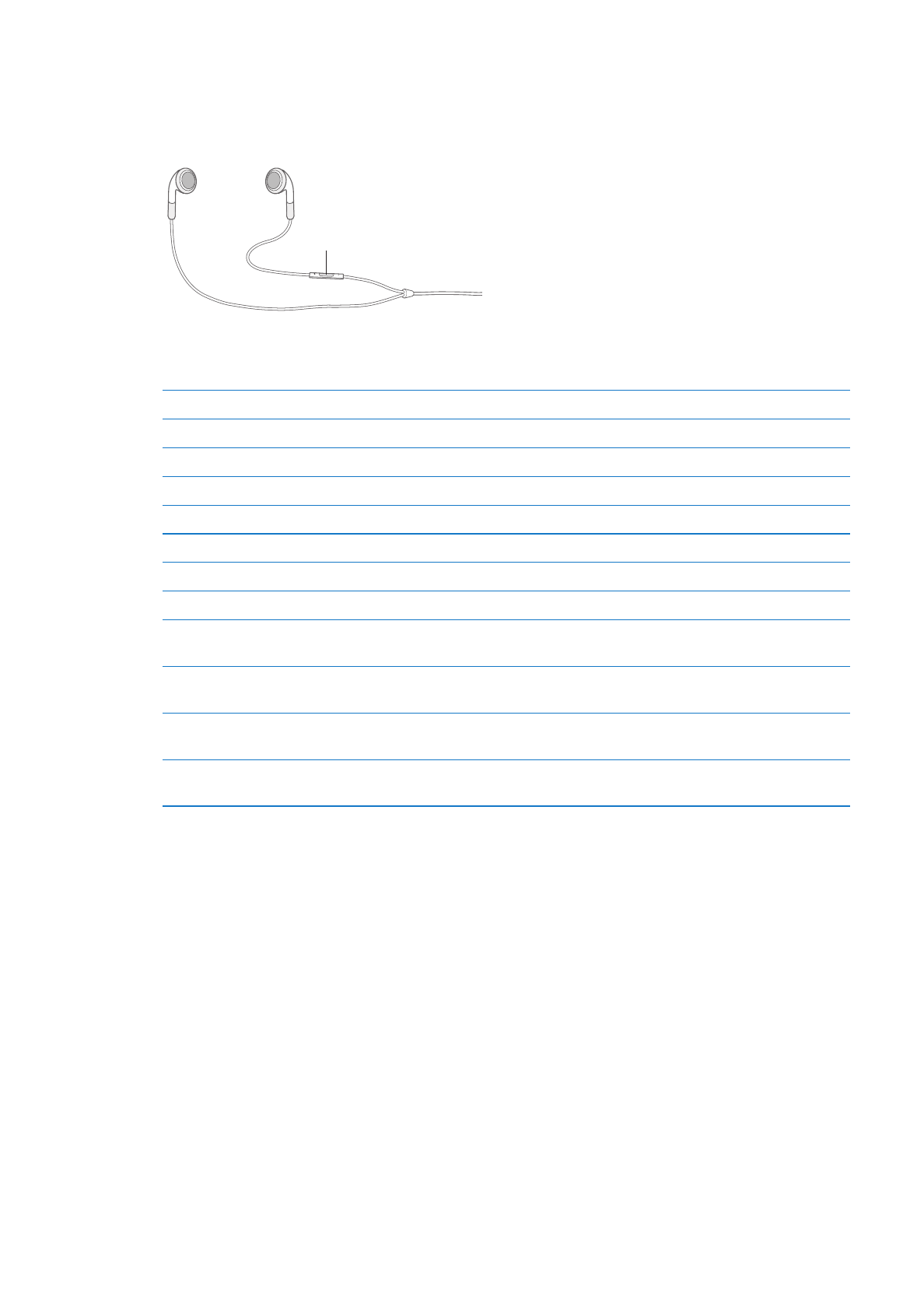
Apple Earphones with Remote and Mic
The Apple Earphones with Remote and Mic included with iPhone feature a microphone, volume
buttons, and an integrated button that allows you to answer and end calls easily, and control
audio and video playback.
Center button
Plug in the earphones to listen to music or make a phone call. Press the center button to control
music playback and answer or end calls, even when iPhone is locked.
Pause a song or video
Press the center button. Press again to resume playback.
Skip to the next song
Press the center button twice quickly.
Return to previous song
Press the center button three times quickly.
Fast-forward
Press the center button twice quickly and hold.
Rewind
Press the center button three times quickly and hold.
Adjust the volume
Press the + or – button.
Answer an incoming call
Press the center button.
End the current call
Press the center button.
Decline an incoming call
Press and hold the center button for about two seconds, then let go. Two
low beeps confirm you declined the call.
Switch to an incoming or on-hold
call and put the current call on hold
Press the center button. Press again to switch back to the first call.
Switch to an incoming or on-hold
call and end the current call
Press and hold the center button for about two seconds, then let go. Two
low beeps confirm you ended the first call.
Use Siri or Voice Control
Press and hold the center button. See Chapter 4, “Siri,” on page 39 or “Voice
Control” on page 30.
If you get a call while the earphones are plugged in, you can hear the ringtone through both the
iPhone speaker and the earphones.
33
Chapter 3
Basics
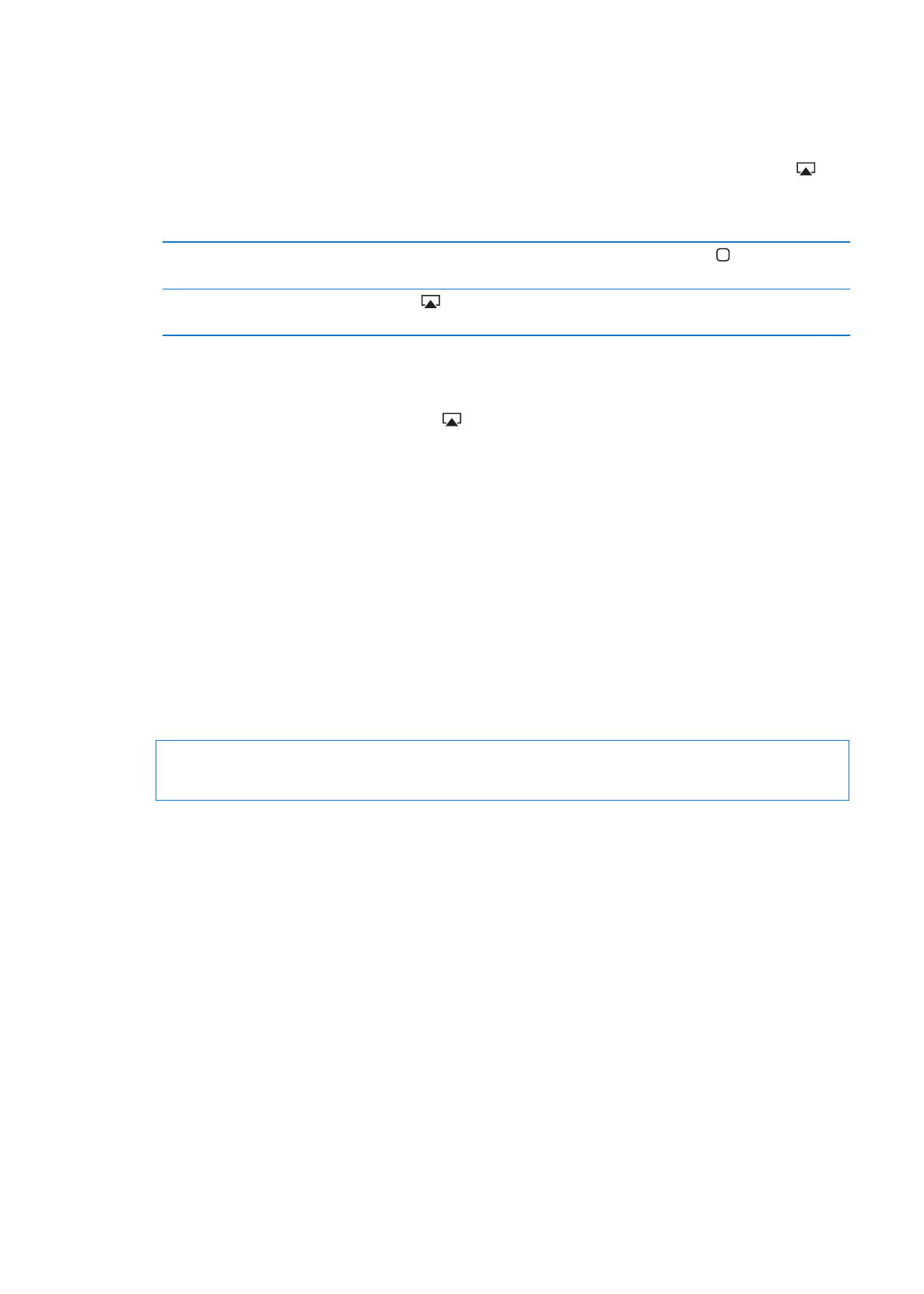
AirPlay