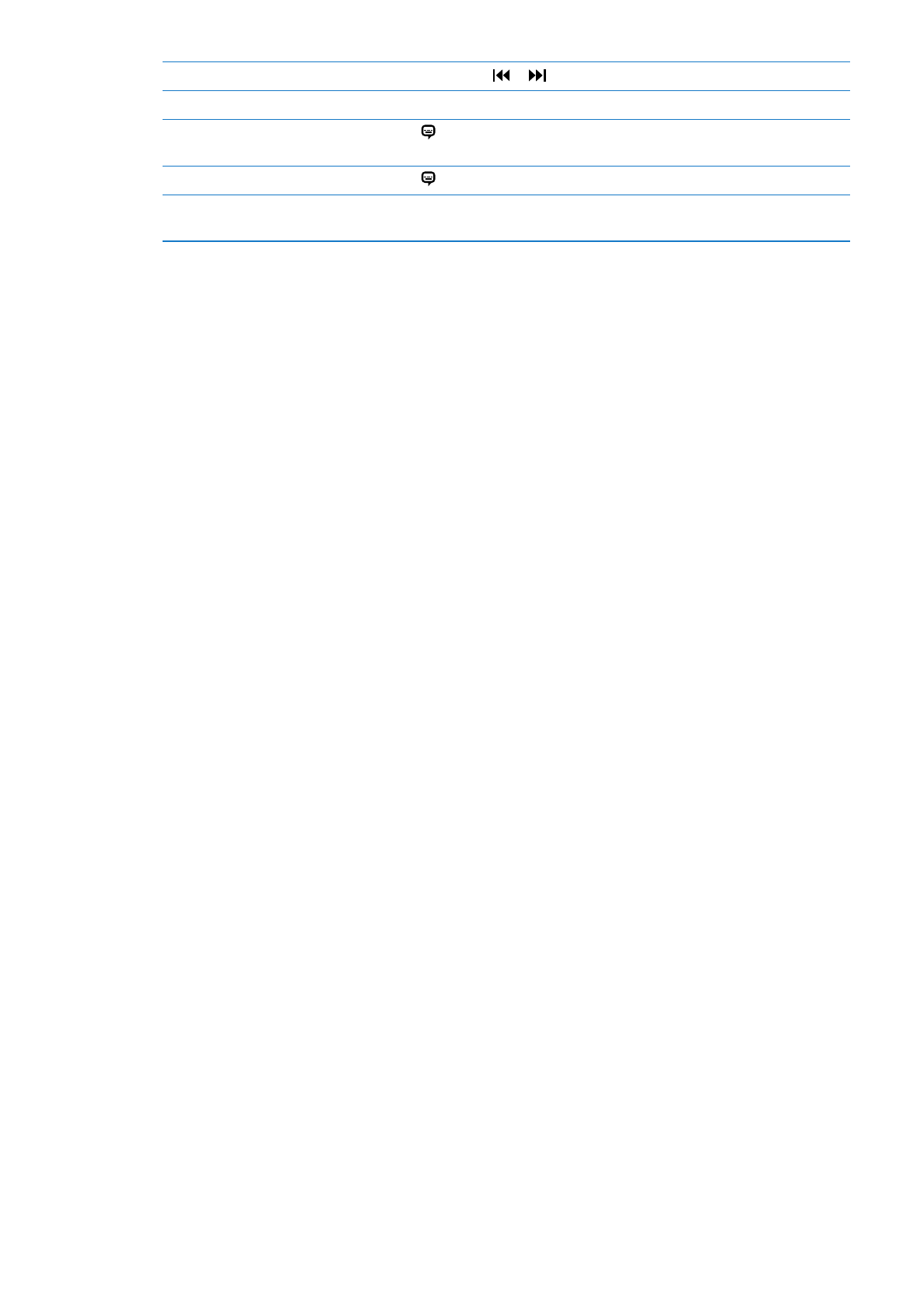
Watching videos on a TV
You can stream videos wirelessly to your TV using AirPlay and Apple TV, or connect iPhone to your
TV using one of the following cables:
Apple Digital AV Adapter and an HDMI cable (iPhone 4 or later)
Â
Apple Component AV Cable
Â
Apple Composite AV Cable
Â
Apple VGA Adapter and a VGA cable
Â
Apple cables, adapters, and docks are available for purchase separately in many areas. Go to
www.apple.com/store or check with your local Apple retailer.
127
Chapter 25
Videos
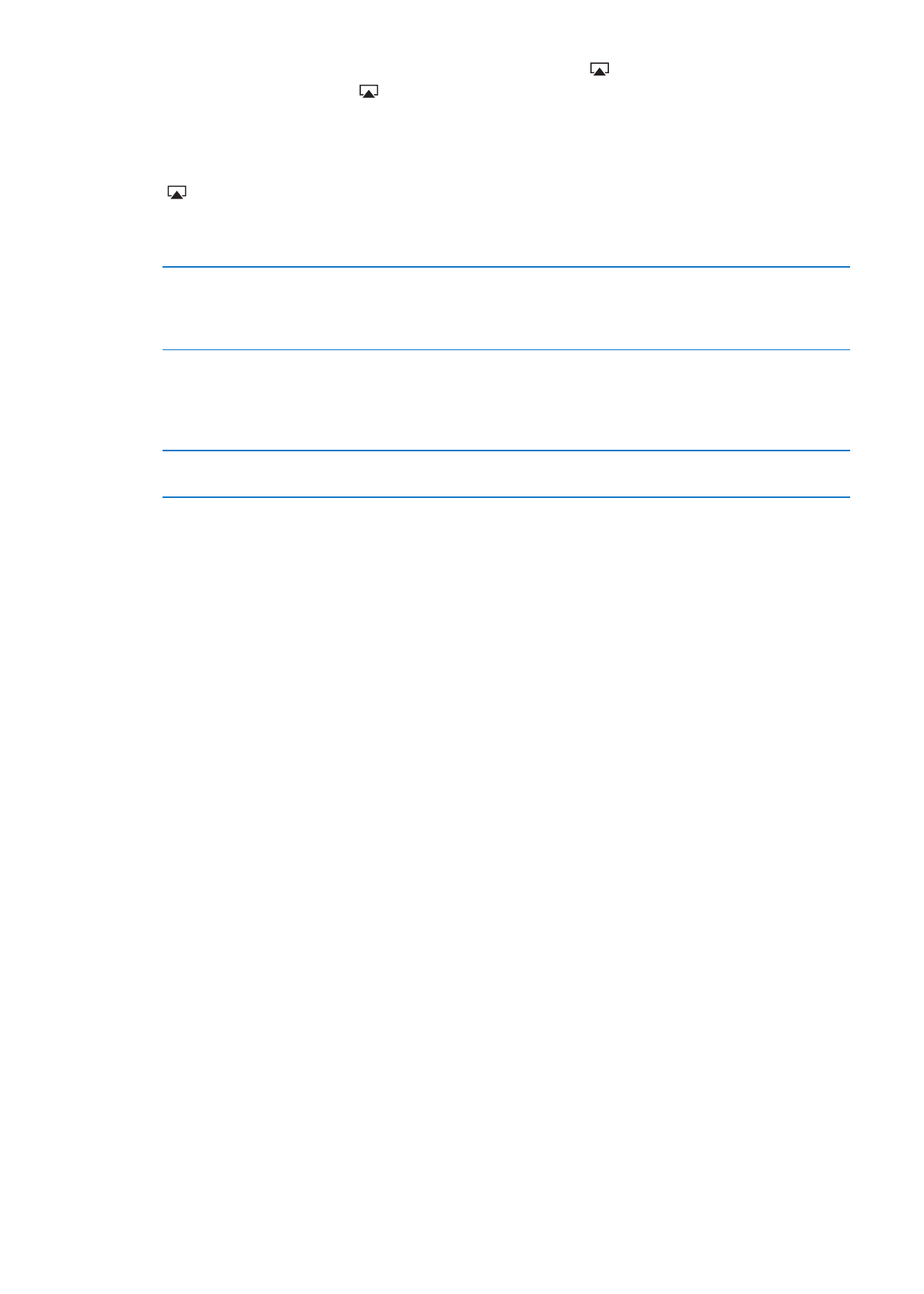
Stream videos using AirPlay: Start video playback, then tap and choose your Apple TV from
the list of AirPlay devices. If doesn’t appear or if you don’t see Apple TV in the list of AirPlay
devices, make sure it’s on the same wireless network as iPhone. For more information, see
“AirPlay” on page 34.
While video is playing, you can exit Videos and use other apps. To return playback to iPhone, tap
and choose iPhone.
Stream videos using a cable: Use the cable to connect iPhone to your TV or AV receiver and
select the corresponding input.
Connect using an AV cable
Use the Apple Component AV Cable, Apple Composite AV Cable, or other
authorized iPhone-compatible cable. You can also use these cables with the
Apple Universal Dock to connect iPhone to your TV. You can use the dock’s
remote to control playback.
Connect using an Apple Digital AV
Adapter (iPhone 4 or later)
Attach the Apple Digital AV Adapter to the iPhone Dock connector. Use
an HDMI cable to connect the HDMI port of the adapter to your TV or
receiver. To keep iPhone charged while watching videos, use an Apple Dock
Connector to USB Cable to connect the 30-pin port of the adapter to your
computer, or to a USB Power Adapter plugged into a power outlet.
Connect using a VGA Adapter
Attach the VGA Adapter to the iPhone Dock connector. Connect the VGA
Adapter with a VGA cable to a compatible TV, projector, or VGA display.
The Digital AV Adapter supports high-definition video up to 720p, with audio.
When you connect iPhone 4S to a TV or projector using an Apple Digital AV Adapter or VGA
Adapter, the iPhone screen is automatically mirrored on the external display at a resolution of up
to 1080p, and videos play at a resolution of up to 720p.
With iPhone 4S, you can also mirror the screen on a TV wirelessly using AirPlay Mirroring and
Apple TV. See “AirPlay” on page 34.