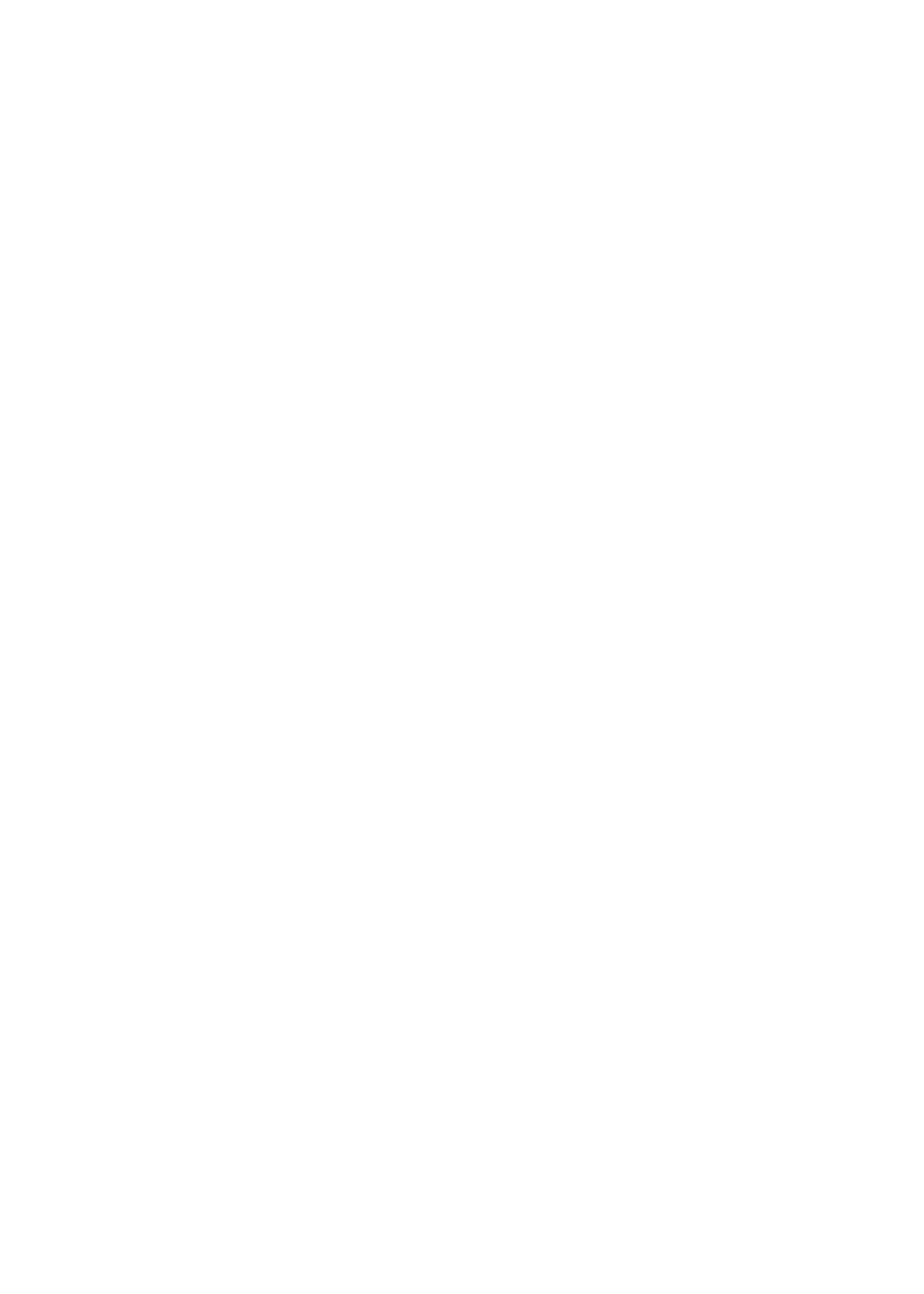
You can transfer information and files between your iOS devices and computers using either
iCloud or iTunes.
Â
iCloud stores content such as music, photos, and more, and wirelessly pushes it to your other
iOS devices and computers, keeping everything up to date. See “iCloud” below.
Â
iTunes syncs music, video, photos, and more between your computer and iPhone. Changes you
make on one device are copied to the other when you sync. You can also use iTunes to copy
a file to iPhone for use with an app, or to copy a document you’ve created on iPhone to your
computer. See “Syncing with iTunes” on page 18.
You can use iCloud or iTunes, or both, depending on your needs. For example, you can use iCloud
Photo Stream to automatically get photos you take on iPhone to your other devices, and use
iTunes to sync photo albums from your computer to iPhone.
Note: You should not sync items on the Info pane of iTunes (such as contacts, calendars, and
notes) and also use iCloud to keep that information up to date on your devices. Otherwise,
duplicated data may result.
iCloud
iCloud stores your content, including music, photos, contacts, calendars, and supported
documents. Content stored in iCloud is pushed wirelessly to your other iOS devices and
computers set up with the same iCloud account.
iCloud is available on iOS 5 devices, on Macs running OS X Lion v10.7.2 or later, and on PCs with
the iCloud Control Panel for Windows (Windows Vista Service Pack 2 or Windows 7 required).
iCloud features include:
Â
iTunes in the Cloud—Download previous iTunes music and TV show purchases to iPhone for
free, anytime you like.
Â
Apps and Books—Download previous App Store and iBookstore purchases to iPhone for free,
anytime you like.
Â
Photo Stream—Photos you take on one device appear automatically on all your devices. See
“Photo Stream” on page 94.
Â
Documents in the Cloud—For iCloud-enabled apps, keep documents and app data up to date
across all your devices.
16
Chapter 2
Getting Started
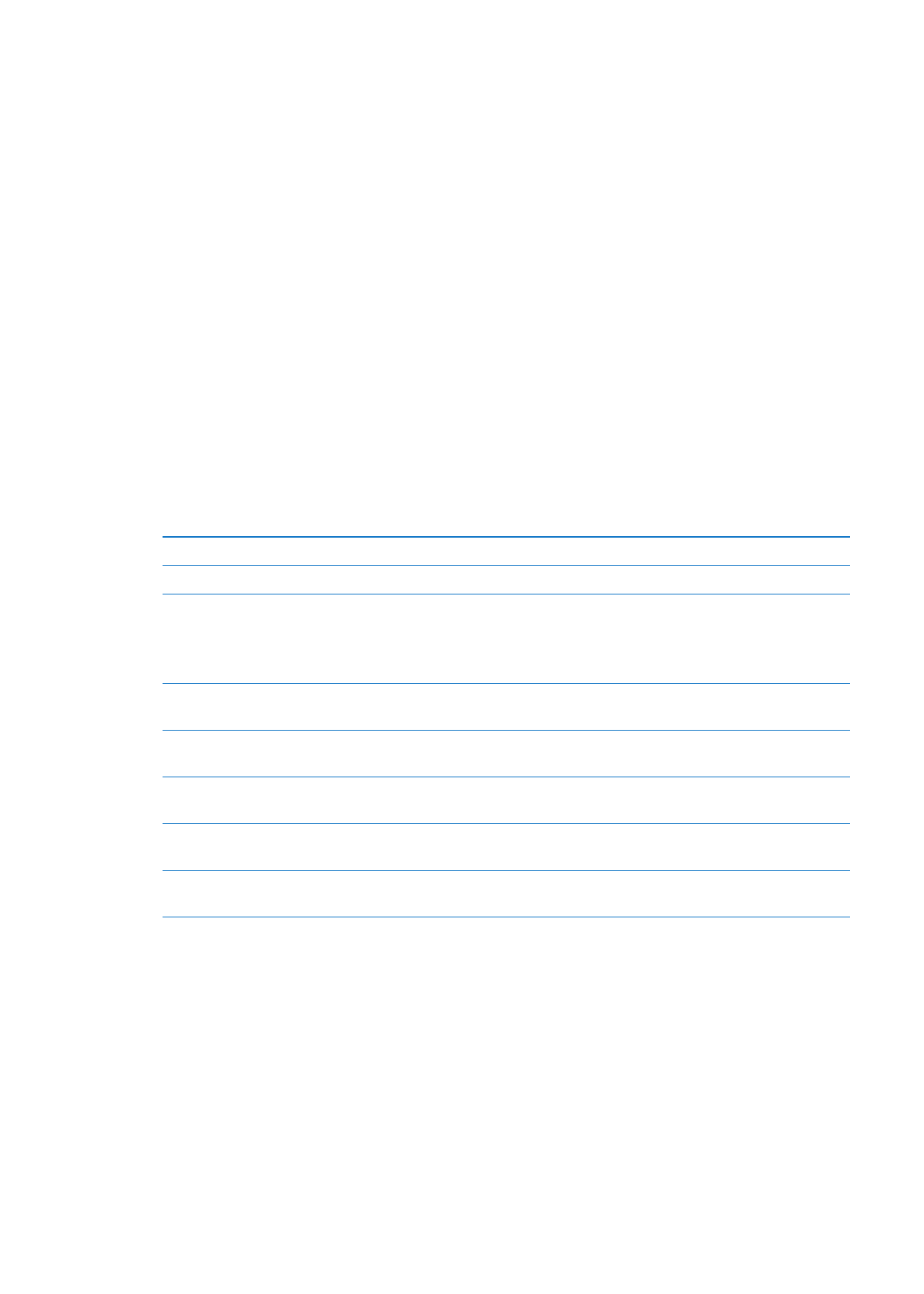
Â
Mail, Contacts, Calendars—Keep your mail contacts, calendars, notes, and reminders up to date
across all your devices.
Â
Backup—Back up iPhone to iCloud automatically when connected to power and Wi-Fi. See
“Backing up iPhone” on page 173.
Â
Find My iPhone—Locate your iPhone on a map, display a message, play a sound, lock the screen,
or remotely wipe the data. See “Find My iPhone” on page 37.
Â
Find My Friends—Share your location with people who are important to you. Download the free
app from the App Store.
Â
iTunes Match—With an iTunes Match subscription, all your music, including music you’ve
imported from CDs or purchased somewhere other than iTunes, appears on all of your devices
and can be downloaded and played on demand. See “iTunes Match” on page 79.
With iCloud, you get a free email account and 5 GB of storage for your mail, documents, and
backups. Your purchased music, apps, TV shows, and books, as well as your Photo Stream, don’t
count against your free space.
If you have a MobileMe subscription, you can move it to iCloud from a Mac or PC at
www.me.com/move until June 30, 2012.
Note: iCloud is not available in all areas, and iCloud features may vary by area.
Sign in or create an iCloud account: In Settings, tap iCloud.
Enable or disable iCloud services
Go to Settings > iCloud.
Enable iCloud backup
Go to Settings > iCloud > Storage & Backup.
Find your iPhone
Visit www.icloud.com, sign in with your Apple ID, then choose
Find My iPhone.
Important:
On your iPhone, Find My iPhone must be turned on in
Settings > iCloud in order for iPhone to be located.
Purchase additional iCloud storage Go to Settings > iCloud > Storage & Backup, then tap Manage Storage. For
information about purchasing iCloud storage, go to help.apple.com/icloud.
View and download previous
iTunes Store purchases
Go to iTunes, then tap Purchased.
View and download previous
App Store purchases
Go to App Store, tap Updates, then tap Purchased.
View and download previous
iBookstore purchases
Go to iBooks, tap Store, then tap Purchased.
Turn on Automatic Downloads
for music, apps, or books
Go to Settings > Store.
For more information about iCloud, go to www.apple.com/icloud. For support information, go to
www.apple.com/support/icloud.
17
Chapter 2
Getting Started