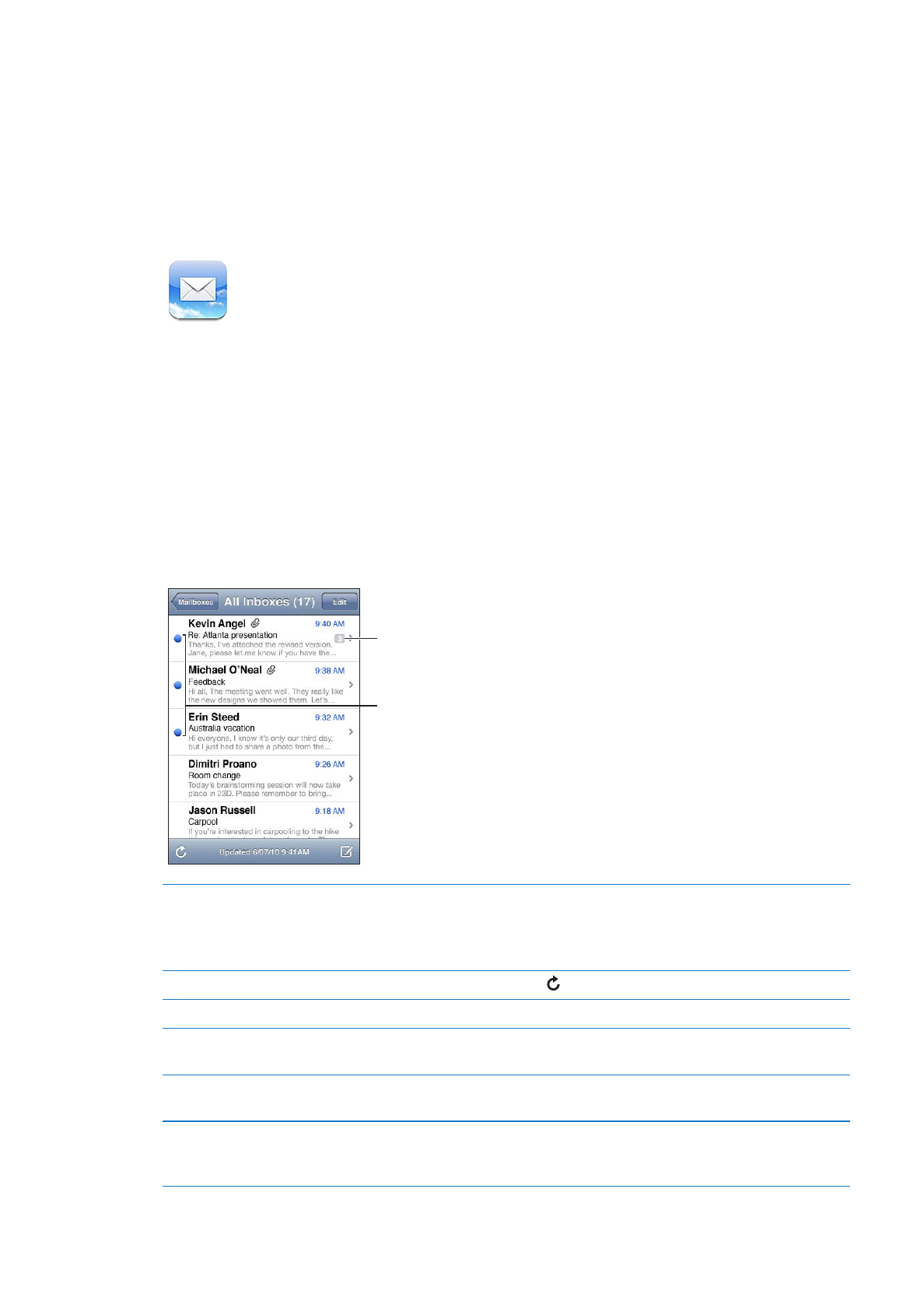
Checking and reading email
In Mail, the Mailboxes screen gives you quick access to all your inboxes and other mailboxes.
When you open a mailbox, Mail retrieves and displays the most recent messages. You can set the
number of messages retrieved in your Mail settings. See “Mail accounts and settings” on page 69.
Unread messages
Number of
messages in
thread
Organize messages by thread
Go to Settings > Mail, Contacts, Calendars, then turn Organize By Thread
on or off.
If you organize messages by thread, related messages appear as a single
entry in the mailbox. See “Mail accounts and settings” on page 69.
Check for new messages
Choose a mailbox, or tap at any time.
Load additional messages
Scroll to the bottom of the list of messages and tap Load More Messages.
Zoom in on part of a message
Double-tap the area to zoom in on. Double-tap again to zoom out. Or pinch
apart or together to zoom in or out.
Resize any column of text to fit
the screen
Double-tap the text.
See all the recipients of
a message
Tap Details. Tap a name or email address to see the recipient’s contact
information, then tap a phone number or email address to contact
the person.
66
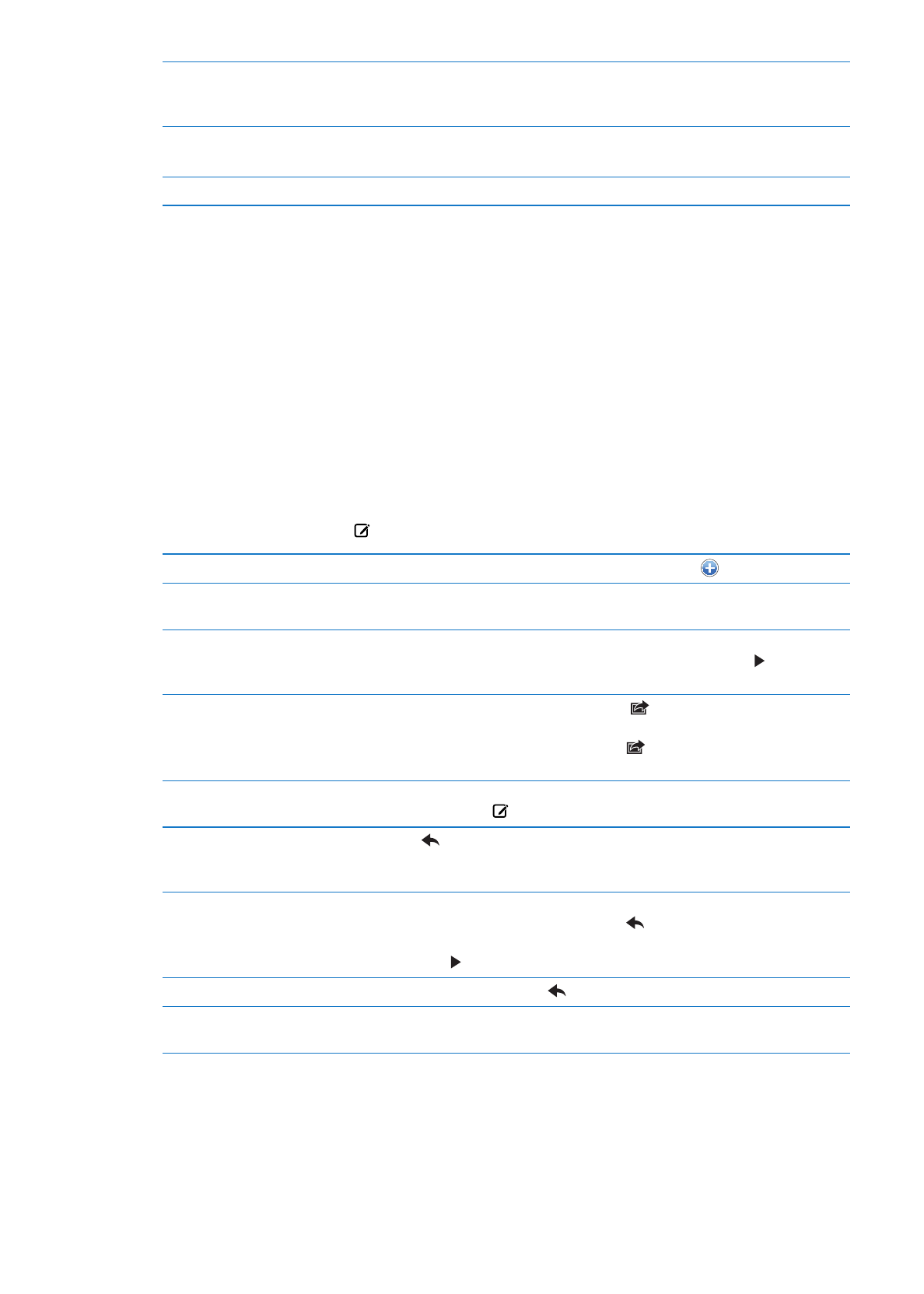
Add an email recipient to your
contacts list
Tap the message and, if necessary, tap Details to see the recipients.
Then tap a name or email address and tap Create New Contact or “Add
to Existing Contact.”
Flag or mark a message as unread
Open the message and, if necessary, tap Details. Then tap Mark.
To mark multiple messages as unread, see “Organizing mail” on page 69.
Open a meeting invitation
Tap the invitation. See “Responding to invitations” on page 86.