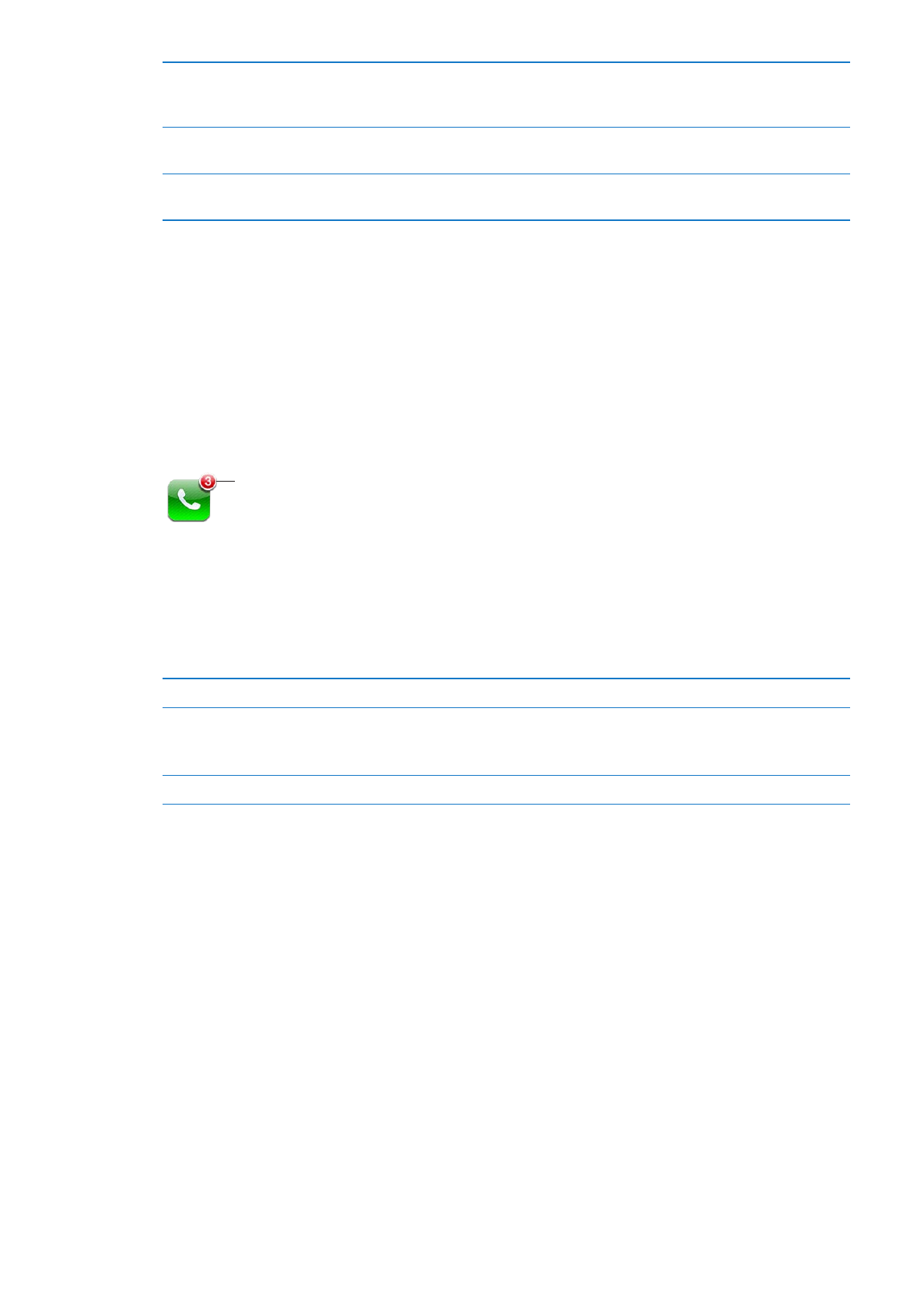
Visual voicemail
Setting up voicemail
On iPhone, visual voicemail lets you see a list of your messages and choose which ones to listen to
or delete, without having to listen to instructions or prior messages.
Note: Visual voicemail may not be available in all areas, or may be an optional service. Contact
your carrier for more information. If visual voicemail isn’t available, tap Voicemail and follow the
voice prompts to retrieve your messages.
Number of missed calls and
unheard voicemail messages.
The first time you tap Voicemail, iPhone prompts you to create a voicemail password and record
your voicemail greeting.
Change your greeting: Tap Voicemail, tap Greeting, then tap Custom. Tap Record and say your
greeting. When you finish, tap Stop.
To review, tap Play. To rerecord, tap Record again. Tap Save when you’re satisfied.
Use your carrier’s default greeting
Tap Voicemail, tap Greeting, then tap Default.
Set an alert sound for new
voicemail
Go to Settings > Sounds, then turn New Voicemail on. The alert sounds
once for each new voicemail.
If the Ring/Silent switch is off, iPhone won’t sound alerts.
Change the voicemail password
Go to Settings > Phone > Change Voicemail Password.
61
Chapter 5
Phone
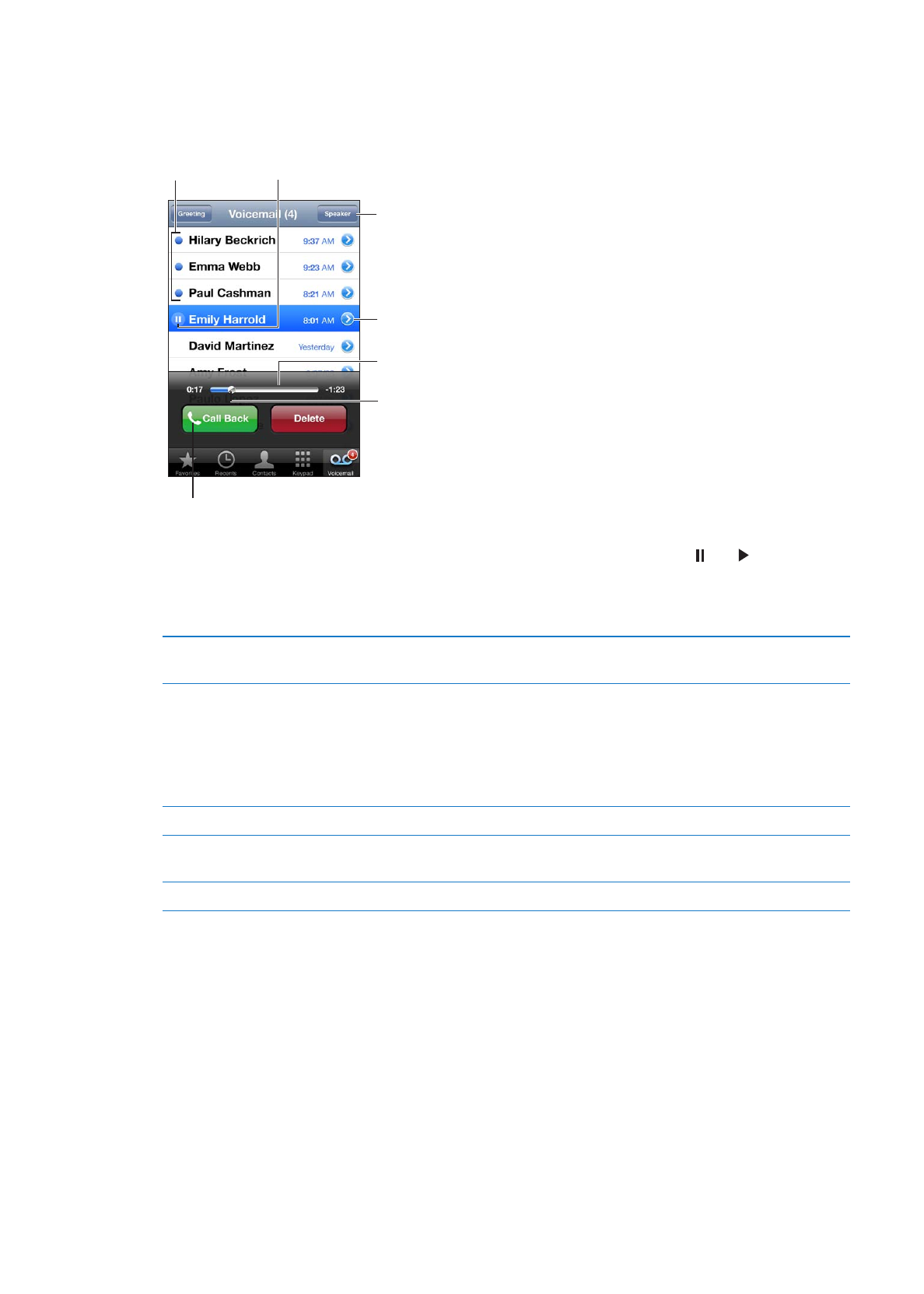
Checking voicemail
When you tap Phone, iPhone shows the number of missed calls and unheard voicemail messages.
Tap Voicemail to see a list of your messages.
Drag the playhead to skip
to any point in a message.
Unheard
messages
Play/Pause
Contact info
Scrubber bar
Speakerphone (Audio,
when a Bluetooth device
is connected. Tap to
choose audio output.)
Return the call.
Listen to a voicemail message: Tap Voicemail, then tap a message.
If you’ve already heard the message, tap the message again to replay it. Use and to pause and
resume playback.
Once you listen to a message, it’s saved until your carrier erases it.
Check voicemail from
another phone
Dial your own number or your carrier’s remote access number.
Deleting messages
Delete a message: Swipe or tap the message, then tap Delete.
Note: In some areas, deleted visual voicemail messages may be permanently erased by your carrier.
Listen to a deleted message
Tap Deleted Messages (at the end of the list), then tap the message.
Undelete a message
Tap Deleted Messages (at the end of the list), then tap the message and
tap Undelete.
Delete messages permanently
Tap Deleted Messages (at the end of the list), then tap Clear All.