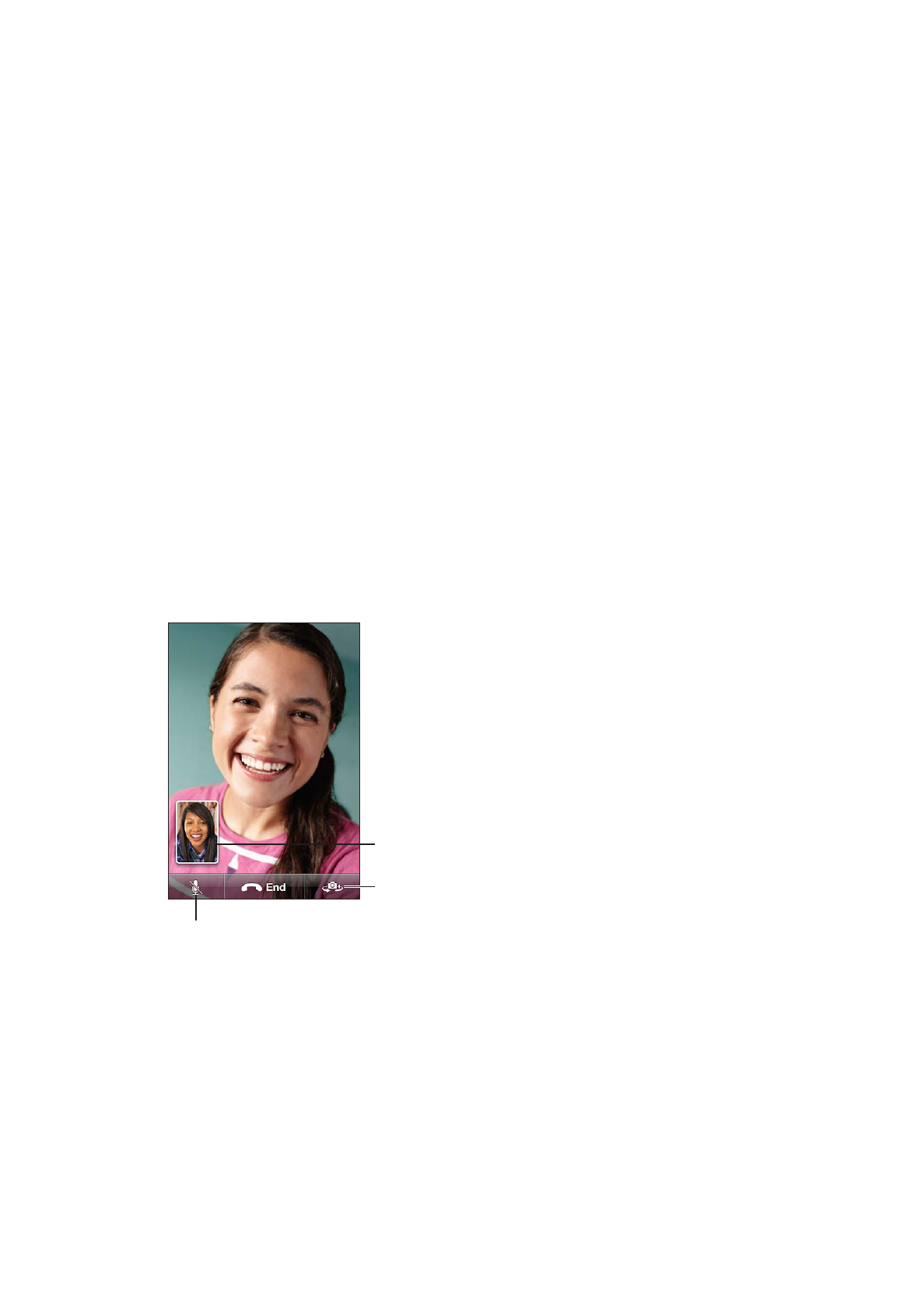
Note: FaceTime may not be available in all areas.
Make a FaceTime call: In Contacts, choose a name, tap FaceTime, then tap the phone number
or email address the person uses for FaceTime.
To call someone who has an iPhone 4 or later, you can start by making a voice call, then
tap FaceTime.
When the voice call is established, the other person’s image appears on your screen. An inset
shows what the other person sees. Rotate iPhone to use FaceTime in landscape orientation.
Switch cameras.
Drag your image
to any corner.
Mute (you can hear and see;
the caller can see but not hear).
If your Wi-Fi network is unavailable (for example, if you’re out of range), you get an option to redial
the number for a voice call.
Note: When you make a FaceTime video call, your phone number is displayed even if caller ID is
blocked or turned off.
60
Chapter 5
Phone
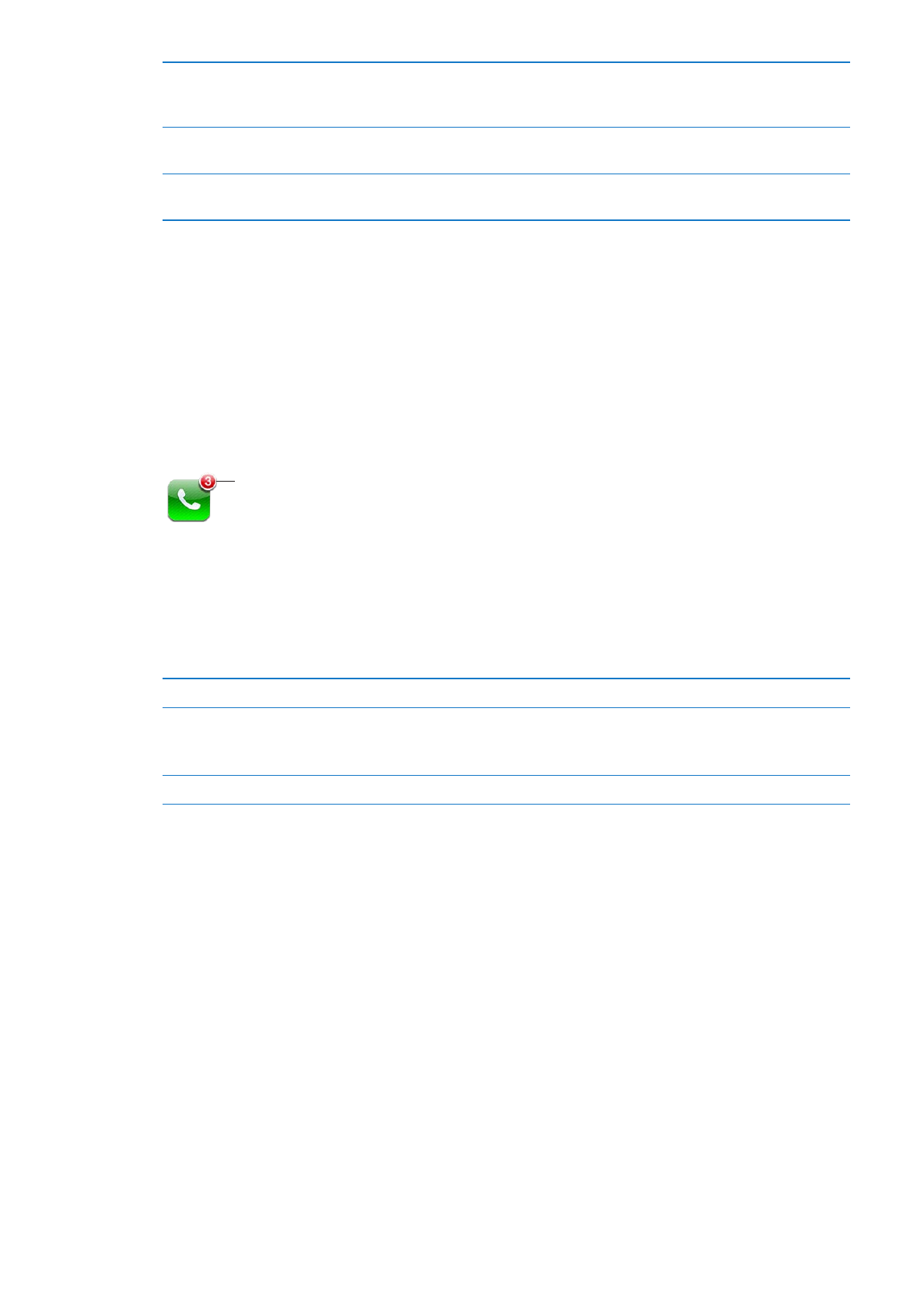
Make a FaceTime call using
Siri or Voice Control
Press and hold the Home button until you hear the tone. With Siri
(iPhone 4S), you can also just hold iPhone to your ear while the screen is on.
Say “FaceTime,” followed by the name of the person to call.
Block FaceTime calls
Go to Settings > FaceTime and turn off FaceTime. You can also disable
FaceTime in Restrictions. See “Restrictions” on page 166.
Use your Apple ID or an email
address for FaceTime
Go to Settings > FaceTime, then tap “Use your Apple ID for FaceTime” or
Add An Email. See “FaceTime” on page 60.