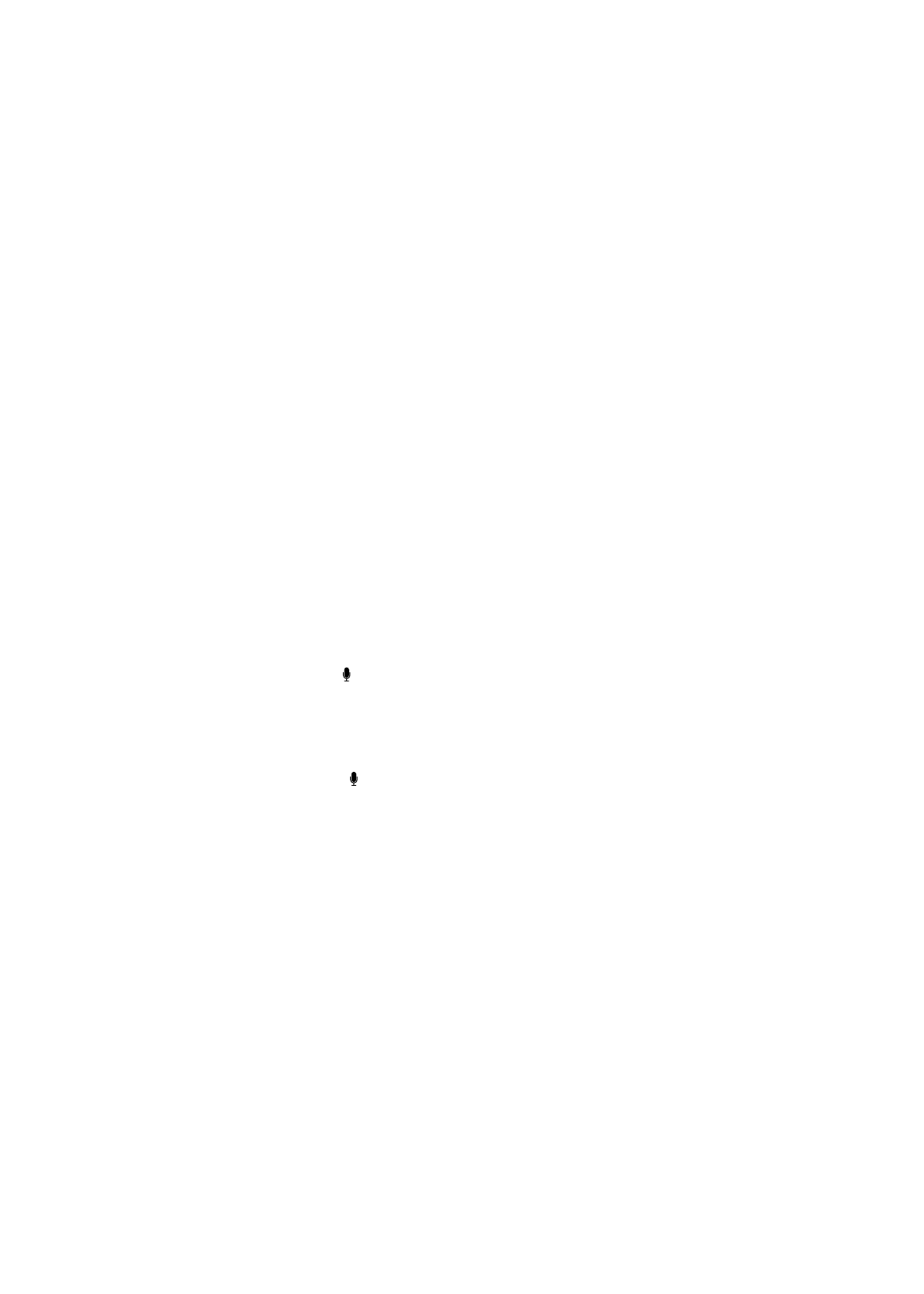
Correcting Siri
If Siri is having trouble
Siri may sometimes have trouble understanding you. Noisy environments, for example, can make
it difficult for Siri to hear what you’re saying. If you speak with an accent, it can take Siri some time
to get used to your voice. If Siri doesn’t hear you exactly right, you can make corrections.
Siri shows what it heard you say, along with its response.
Correct what Siri hears you say: Tap the bubble showing what Siri heard you say. Edit your
request by typing, or tap on the keyboard to dictate.
For information about using dictation, see “Dictation” on page 55.
If some of the text is underlined in blue, tap it and Siri suggests some alternatives. Tap one of the
suggestions, or replace the text by typing or dictating.
Correct Siri by voice: Tap , then restate or clarify your request. For example, “I meant Boston.”
When correcting Siri, don’t say what you don’t want—just tell Siri what you do want.
Correct a mail or text message: If Siri asks if you want to send the message, say something like:
“Change it to: Call me tomorrow.”
“Add: See you there question mark.”
“No, send it to Bob.”
“No.” (to keep the message without sending it)
“Cancel.”
To have Siri read the message to you, say “Read it back to me” or “Read me the message.” If it’s
correct, say something like “Yes, send it.”
See “Mail” on page 49 and “Messages” on page 45.
How Siri learns
Siri works right from the start without setup, and gets better over time. Siri learns about your
accent and other characteristics of your voice, and categorizes your voice into one of the dialects
or accents it understands. As more people use Siri and as it’s exposed to more language variations,
recognition will improve and Siri will work even better.
43
Chapter 4
Siri
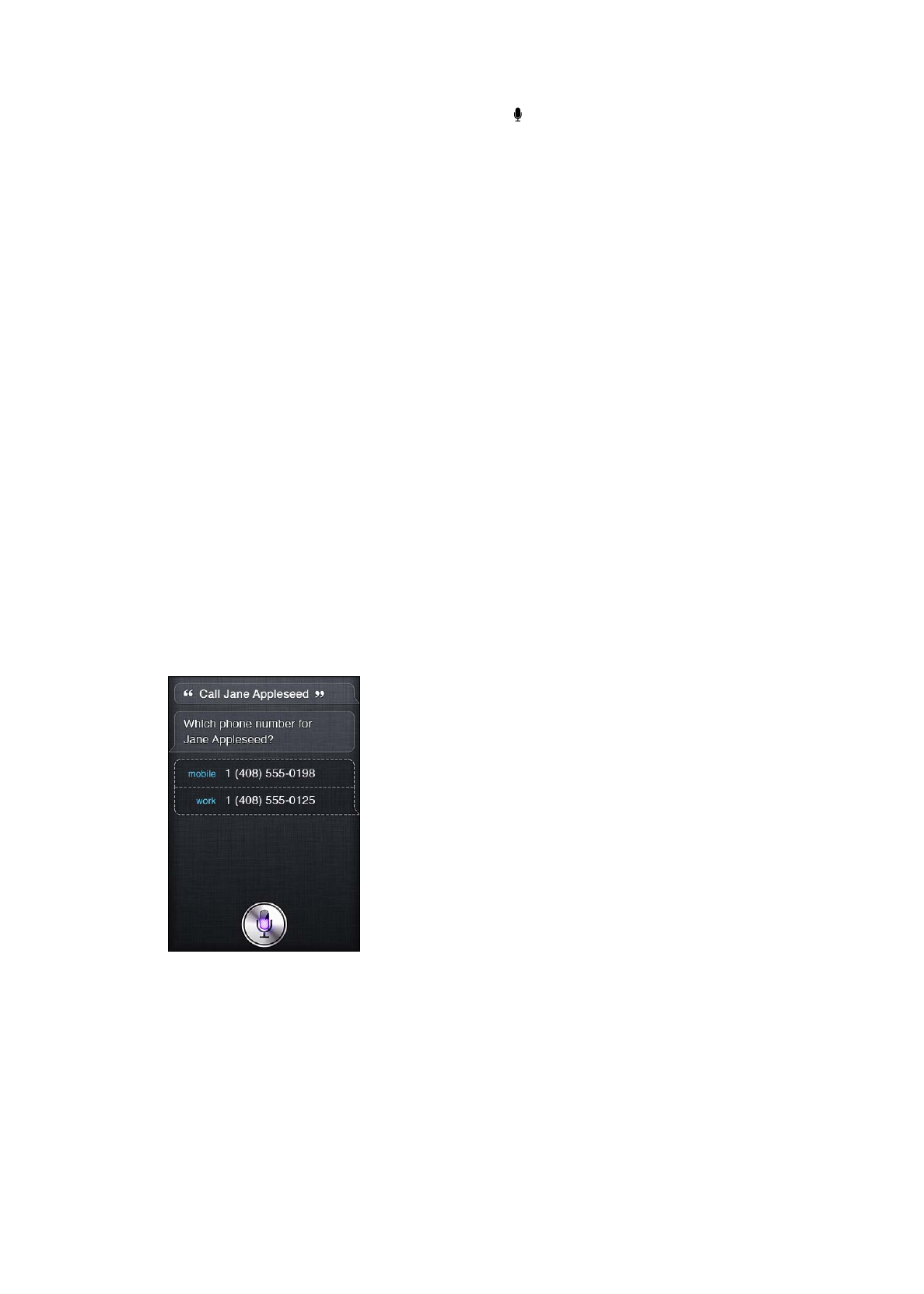
Noisy environments
In a noisy environment, hold iPhone close to your mouth, but don’t talk directly into the bottom
edge. Continue to speak clearly and naturally. Tap when you finish speaking.
You can also try holding iPhone to your ear to speak to Siri.
Network connection
Siri might tell you it’s having trouble connecting to the network. Because Siri relies on Apple
servers for voice recognition and other services, you need to have a good 3G or 4G cellular or
Wi-Fi connection to the Internet.