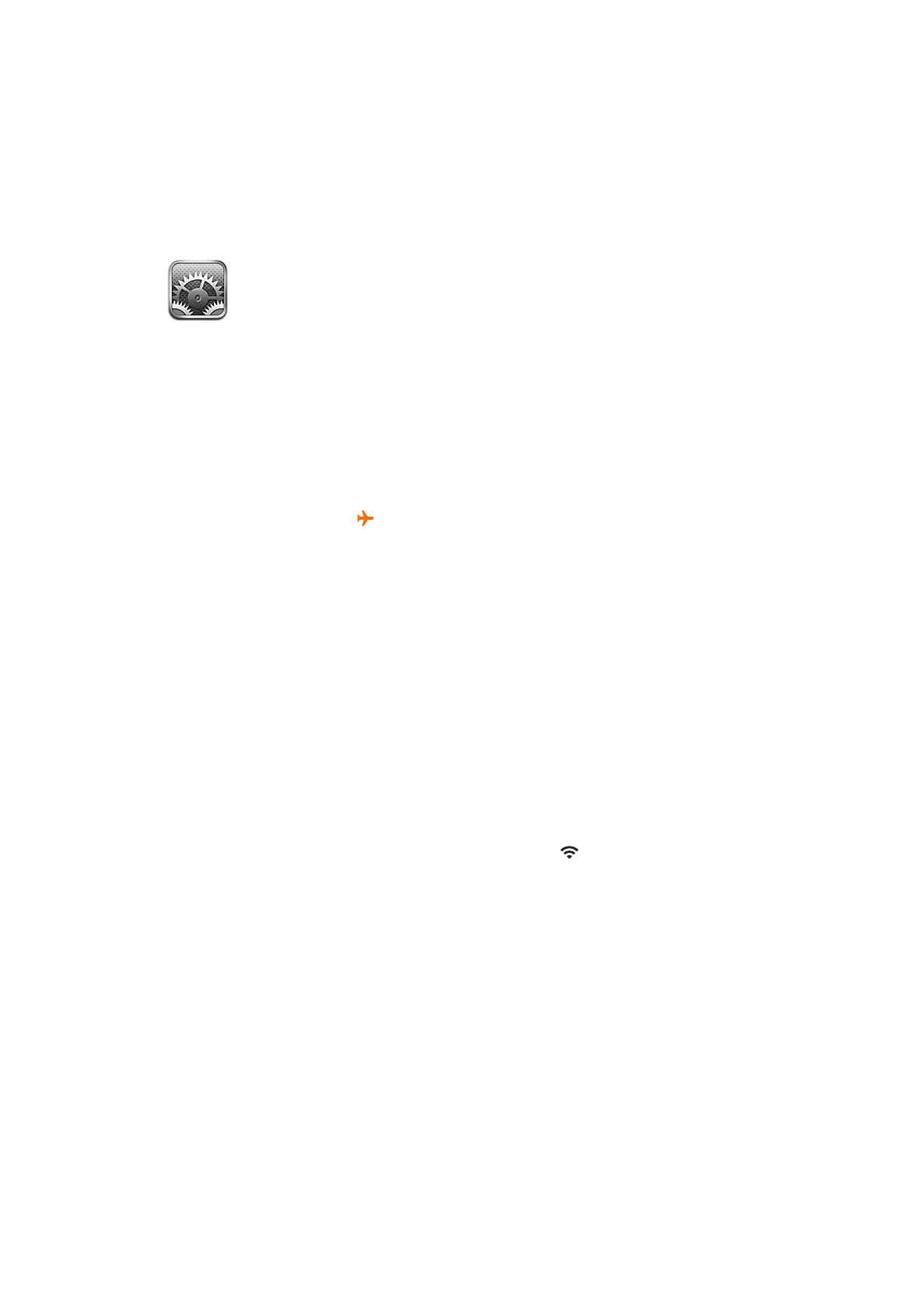
Joining Wi-Fi networks
Wi-Fi settings determine whether iPhone uses local Wi-Fi networks to connect to the Internet.
When iPhone is joined to a Wi-Fi network, the Wi-Fi icon in the status bar at the top of the
screen shows signal strength. The more bars you see, the stronger the signal. If no Wi-Fi networks
are available, or if you’ve turned Wi-Fi off, then iPhone connects to the Internet via your cellular
data network when available.
Once you join a Wi-Fi network, iPhone automatically connects to it whenever the network is in
range. If more than one previously used network is in range, iPhone joins the one last used.
You can also use iPhone to set up a new AirPort base station that provides Wi-Fi services to your
home or office. See “Setting up an AirPort base station” on page 159.
Turn Wi-Fi on or off: Go to Settings > Wi-Fi.
158
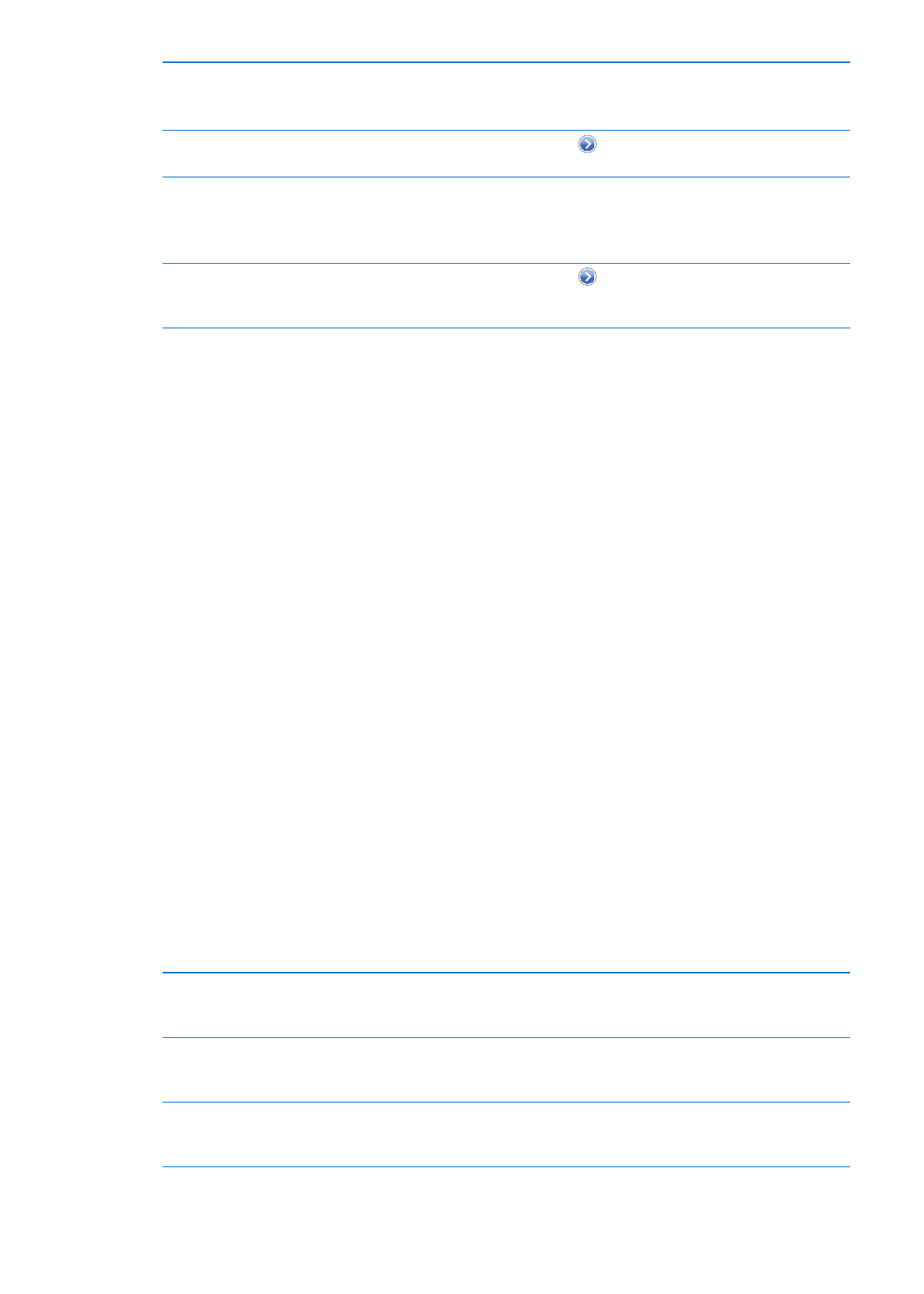
Set iPhone to ask if you want to
join a new network
Go to Settings > Wi-Fi and turn “Ask to Join Networks” on or off.
If “Ask to Join Networks” is off, you must manually join a network to connect
to the Internet when a previously used network isn’t available.
Forget a network, so iPhone
doesn’t join it
Go to Settings > Wi-Fi and tap
next to a network you’ve joined before.
Then tap “Forget this Network.”
Join a closed Wi-Fi network
To join a Wi-Fi network that isn’t shown in the list of scanned networks, go
to Settings > Wi-Fi > Other, then enter the network name.
You must already know the network name, password, and security type to
connect to a closed network.
Adjust the settings for connecting
to a Wi-Fi network
Go to Settings > Wi-Fi and tap
next to a network. You can set an HTTP
proxy, define static network settings, turn on BootP, or renew the settings
provided by a DHCP server.
Setting up an AirPort base station
An AirPort base station provides a Wi-Fi connection to your home, school, or small business
network. You can use iPhone to set up a new AirPort Express, AirPort Extreme or Time Capsule
base station.
Use the AirPort Setup Assistant: Go to Settings > Wi-Fi. Under “Set up an AirPort base station,”
tap the name of the base station you want to set up. Then follow the onscreen instructions.
Some older AirPort base stations cannot be set up using an iOS device. For setup instructions, see
the documentation that came with the base station.
If the base station you want to set up isn’t listed, make sure that it has power, that you’re within
range, and that it hasn’t already been configured. You can only set up base stations that are new
or have been reset.
If your AirPort base station is already configured, the AirPort Utility app from the App Store lets
you change its settings and monitor its status on iPhone.