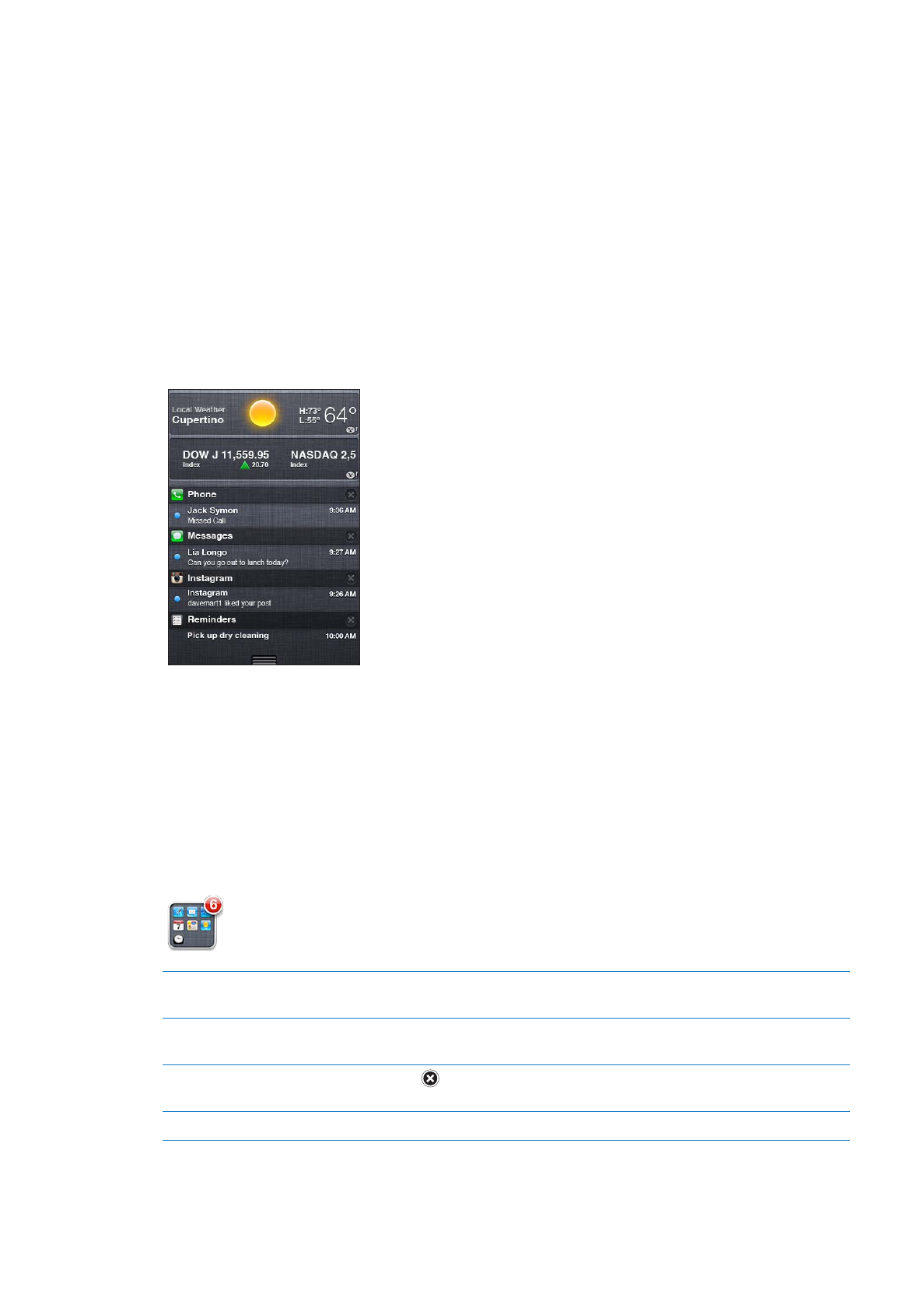
Notifications
Notification Center displays all your alerts in one place, including alerts about:
Missed phone calls and voice messages
Â
New email
Â
New text messages
Â
Reminders
Â
Calendar events
Â
Friend requests (Game Center)
Â
Weather
Â
Stocks
Â
Show Notification Center: Drag down from the top of the screen. Scroll the list to see
additional alerts.
Alerts also appear on the lock screen, or briefly at the top of the screen when you’re using iPhone.
You can see all current alerts in Notification Center.
Many apps, such as Phone, Messages, Mail, and the App Store, can display an alert badge on their
Home screen icon with a number (to indicate incoming items) or an exclamation mark (to indicate
a problem). If these apps are contained in a folder, the badge appears on the folder. A badge with
a number shows the total number of items you haven’t attended to, such as incoming phone calls,
email messages, text messages, and updated apps to download. A badge with an exclamation
mark indicates a problem with an app.
Respond to an alert in
Notification Center
Tap the alert.
Respond to an alert on the
lock screen
Swipe the icon displayed in the alert to the right.
Remove alerts from
Notification Center
Tap
, then tap Clear.
Set options for notifications
Go to Settings > Notifications.
31
Chapter 3
Basics
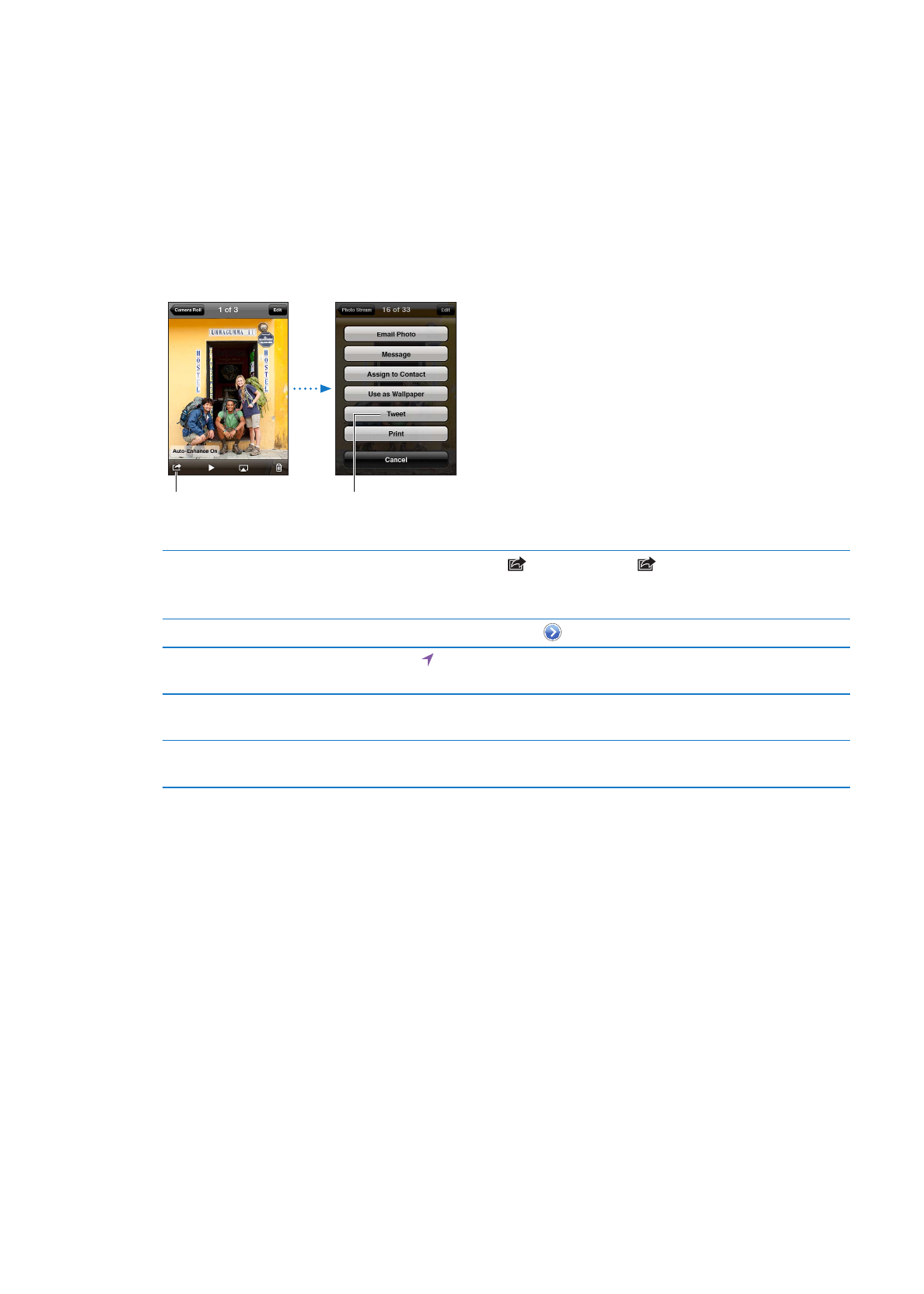
Sign in to your Twitter account (or create a new account) in Settings to enable Tweets with
attachments from the following apps:
Camera or Photos—with a photo
Â
Safari—with a webpage
Â
Maps—with a location
Â
YouTube—with a video
Â