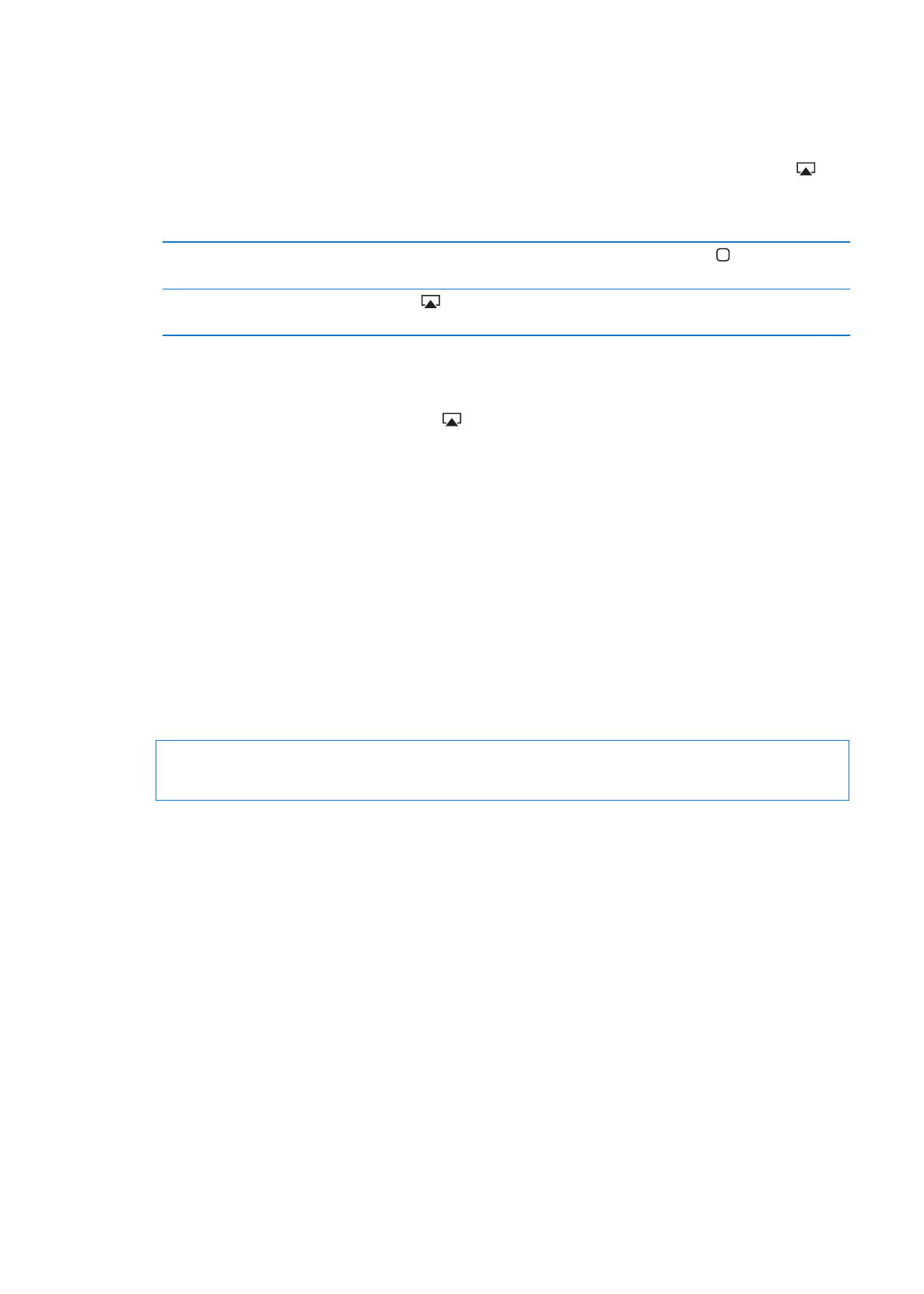
Bluetooth devices
You can use iPhone with the Apple Wireless Keyboard and other Bluetooth devices, such as
Bluetooth headsets, car kits, and stereo headphones. Third-party Bluetooth headphones may
support volume and playback controls. See the documentation that came with your Bluetooth
device. For supported Bluetooth profiles, go to support.apple.com/kb/HT3647.
Pairing a Bluetooth device with iPhone
WARNING:
For important information about avoiding hearing loss and about driving safely, see
the Important Product Information Guide at www.apple.com/support/manuals/iphone.
Before you can use a Bluetooth device with iPhone, you must first pair them.
Pair a Bluetooth headset, car kit, or other device with iPhone:
1
Follow the instructions that came with the device to make it discoverable or to set it to search for
other Bluetooth devices.
2
Go to Settings > General > Bluetooth and turn Bluetooth on.
3
Choose the device on iPhone, and enter its passkey or PIN number. See the instructions about the
passkey or PIN that came with the device.
After you pair a Bluetooth device to work with iPhone, you must make a connection to have
iPhone use the device for your calls. See the documentation that came with the device.
When iPhone is connected to a Bluetooth headset or car kit, outgoing calls are routed through
the device. Incoming calls are routed through the device if you answer using the device, and
through iPhone if you answer using iPhone.
34
Chapter 3
Basics
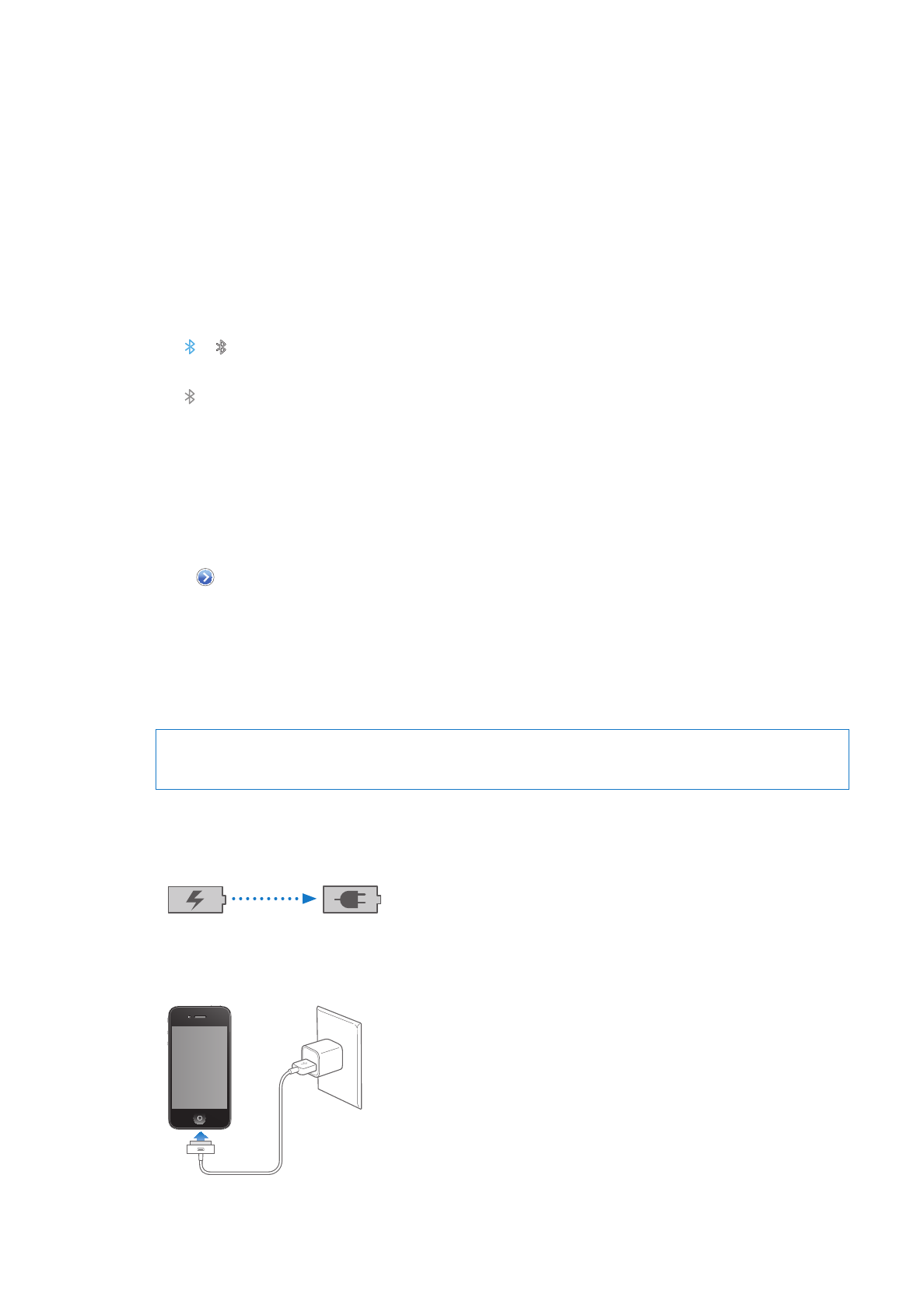
Pair an Apple Wireless Keyboard with iPhone:
1
Go to Settings > General > Bluetooth and turn Bluetooth on.
2
Press the power button on the Apple Wireless Keyboard to turn it on.
3
On iPhone, select the keyboard listed under Devices.
4
Type the passkey on the keyboard as instructed, then press Return.
Note: You can pair only one Apple Wireless Keyboard with iPhone at a time. To pair a different
keyboard, you must first unpair the current one.
For more information, see “Using an Apple Wireless Keyboard” on page 27.
Bluetooth status
The Bluetooth icon appears in the iPhone status bar at the top of the screen:
Â
or : Bluetooth is on and paired with a device. (The color depends on the current color of the
status bar.)
Â
: Bluetooth is on and paired with a device, but the device is out of range or turned off.
Â
No Bluetooth icon: Bluetooth is turned off or not paired with a device.
Unpairing a Bluetooth device from iPhone
You can unpair a Bluetooth device, if you don’t want to use it with iPhone any more.
Unpair a Bluetooth device:
1
Go to Settings > General > Bluetooth and turn Bluetooth on.
2
Tap next to the device name, then tap “Forget this Device.”