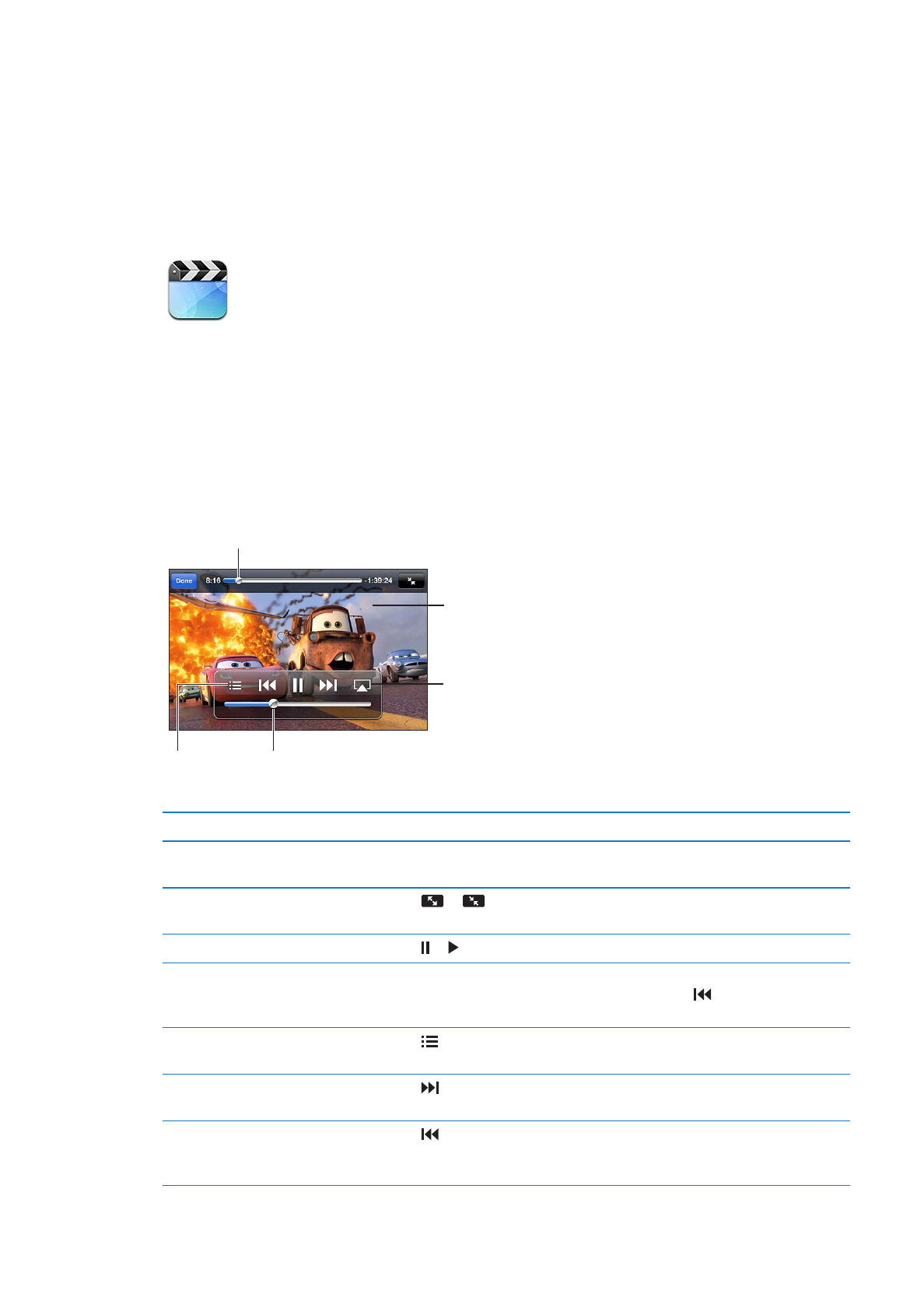
Playing videos
Play a video: Tap the video.
Tap the video
to show or
hide controls.
Watch the
video on a
TV with
Apple TV.
Drag to skip forward or back.
Choose a
chapter.
Drag to adjust
the volume.
Cars 2 is available on iTunes. Cars 2 © Disney/Pixar.
Show or hide the playback controls While a video is playing, tap the screen.
Adjust the volume
Drag the volume slider, or use the volume buttons on the side of iPhone or
the volume buttons on the iPhone earphones.
Scale a video to fill the screen or
fit to the screen
Tap
or
. Or, double-tap the video.
Pause or resume playback
Tap or , or press the center button on the iPhone earphones.
Start over from the beginning
If the video contains chapters, drag the playhead along the scrubber bar
all the way to the left. If there are no chapters, tap . If you’re less than
5 seconds into the video, the previous video in your library opens.
Skip to a specific chapter
(if available)
Tap , then choose a chapter.
Skip to the next chapter
(if available)
Tap , or press the center button on the iPhone earphones twice quickly.
Skip to the previous chapter
(if available)
Tap , or press the center button on the iPhone earphones three times
quickly. If you’re less than 5 seconds into the video, the previous video in
your library opens.
126
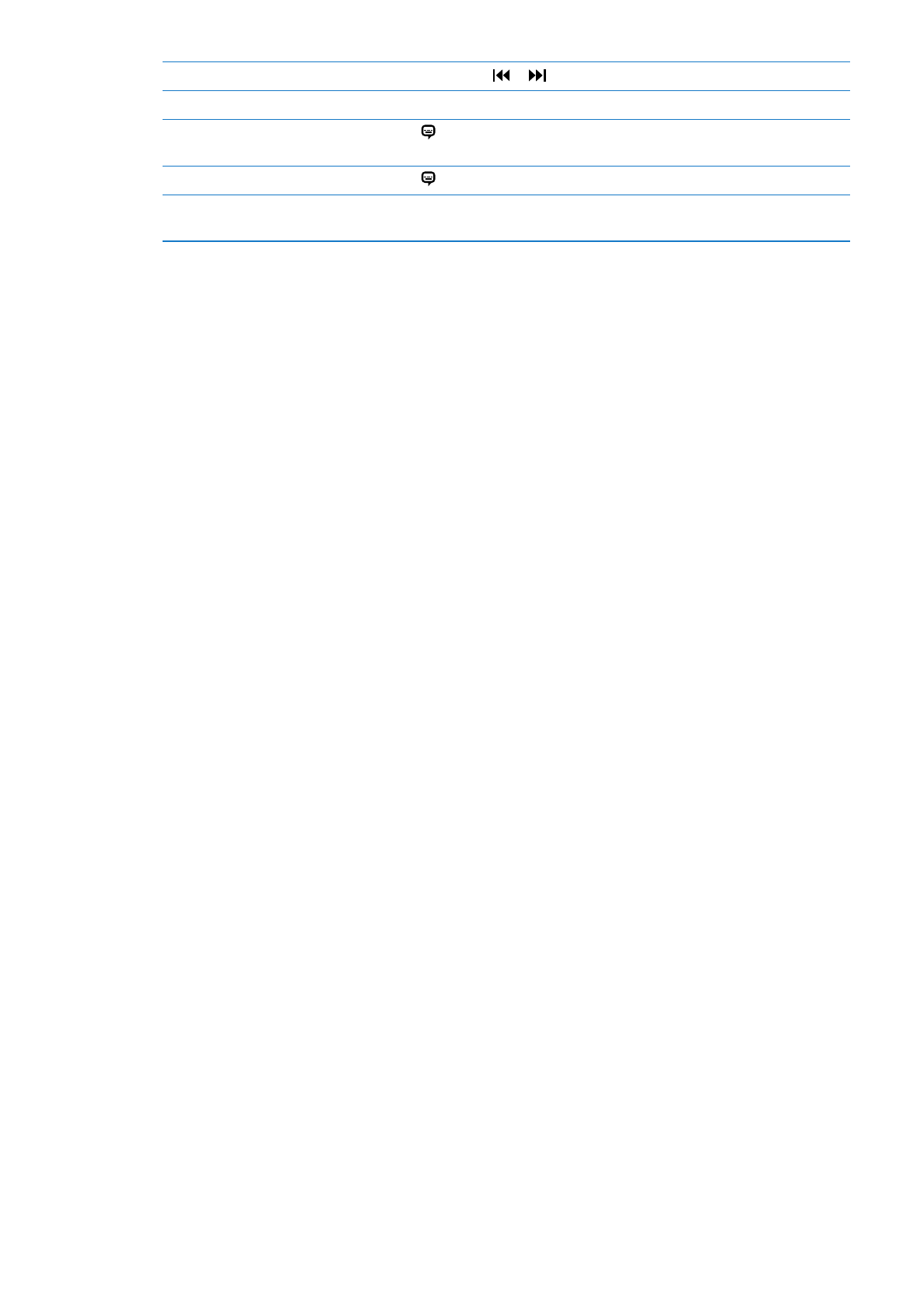
Rewind or fast forward
Touch and hold or .
Stop watching a video
Tap Done.
Select a different audio language
(if available)
Tap , then choose a language from the Audio list.
Show or hide subtitles (if available) Tap , then choose a language, or Off, from the Subtitles list.
Show or hide closed captioning
(if available)
Go to Settings > Video.