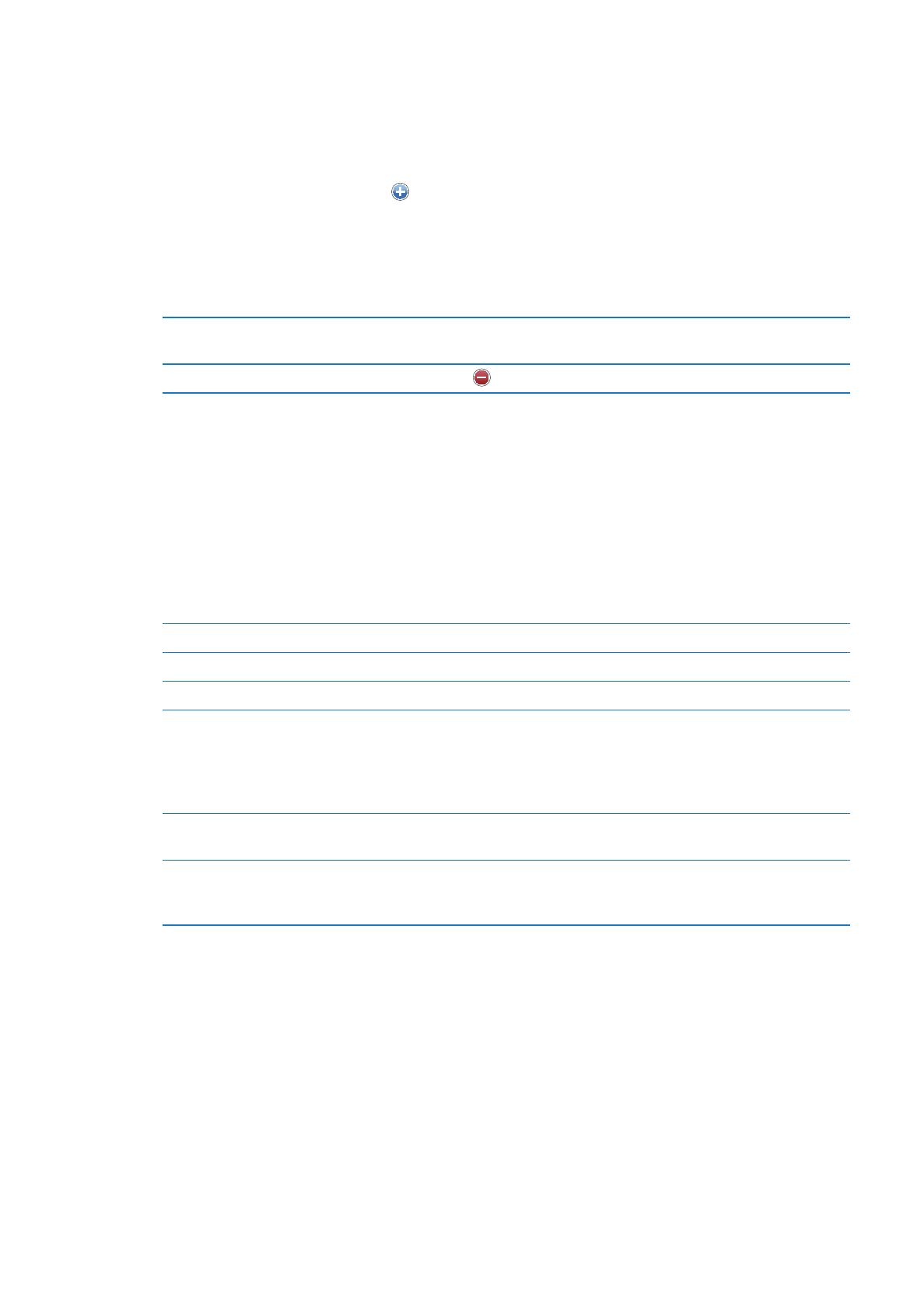
Unified contacts
When you sync contacts with multiple accounts, you might have entries for the same person in
more than one account. To keep redundant contacts from appearing in the All Contacts list, contacts
from different accounts that have the same name are linked and displayed as a single unified contact.
When you view a unified contact, the title Unified Info appears at the top of the screen.
Link a contact: Tap Edit, the tap and choose a contact.
If you link contacts with different first or last names, the names on the individual contacts won’t
change, but only one name appears on the unified card. To choose which name appears when
you view the unified card, tap the linked card with the name you prefer, then tap Use This Name
For Unified Card.
View contact information from a
source account
Tap one of the source accounts.
Unlink a contact
Tap Edit, tap
, then tap Unlink.
Linked contacts aren’t merged. If you change or add information in a unified contact, the changes
are copied to each source account in which that information already exists.