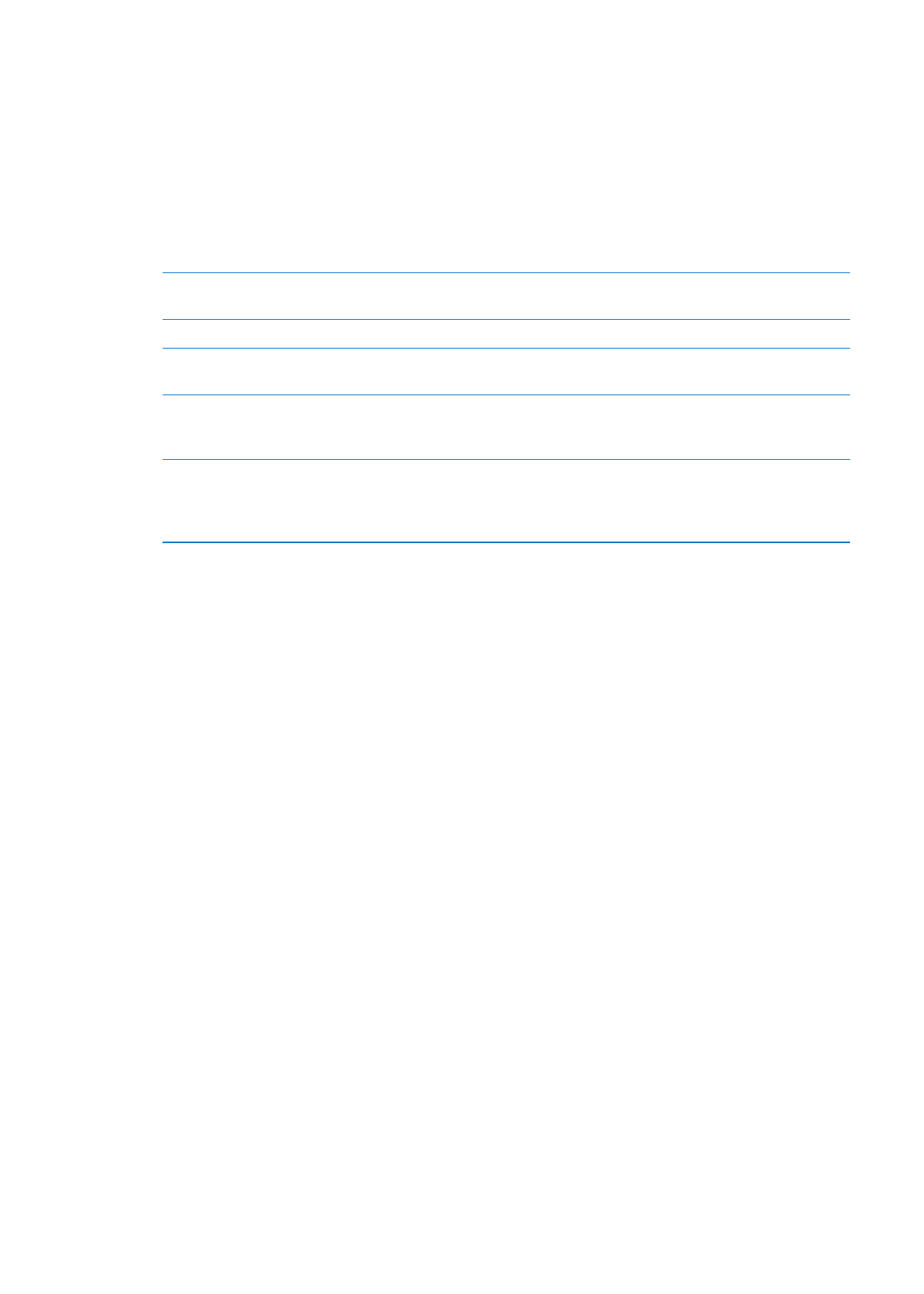
Store settings
Use Store settings to sign in to an Apple ID, create a new Apple ID, or edit an existing one. If you
have more than one Apple ID, you can use Store settings to sign out from one account and in to
another. By default, the Apple ID that appears in Store settings is the one you’re signed in to when
you sync iPhone with your computer.
For iTunes Store terms and conditions, go to www.apple.com/legal/itunes/ww/.
Sign in to an Apple ID: Go to Settings > Store, tap Sign In, then tap Use Existing Apple ID and
enter your Apple ID and password.
View and edit your account
information
Go to Settings > Store, tap your Apple ID, then tap View Apple ID. Tap an
item to edit it. To change your account password, tap the Apple ID field.
Sign in using a different Apple ID
Go to Settings > Store, tap your account name, then tap Sign Out.
Create a new Apple ID
Go to Settings > Store, tap Sign In, then tap Create New Apple ID and
follow the onscreen instructions.
Automatically download purchases Go to Settings > Store, then turn on the types of purchases, such as Music
or Books, that you want to automatically download to iPhone. You can also
turn off automatic updating of Newsstand apps.
Download purchases using the
cellular network
Go to Settings > Store, then turn Use Cellular Data on or off. Downloading
purchases over the cellular network may incur charges from your carrier.
Newsstand apps only update when iPhone is connected to a Wi-Fi network.
See Chapter 22, “Newsstand,” on page 119.
122
Chapter 23
App Store
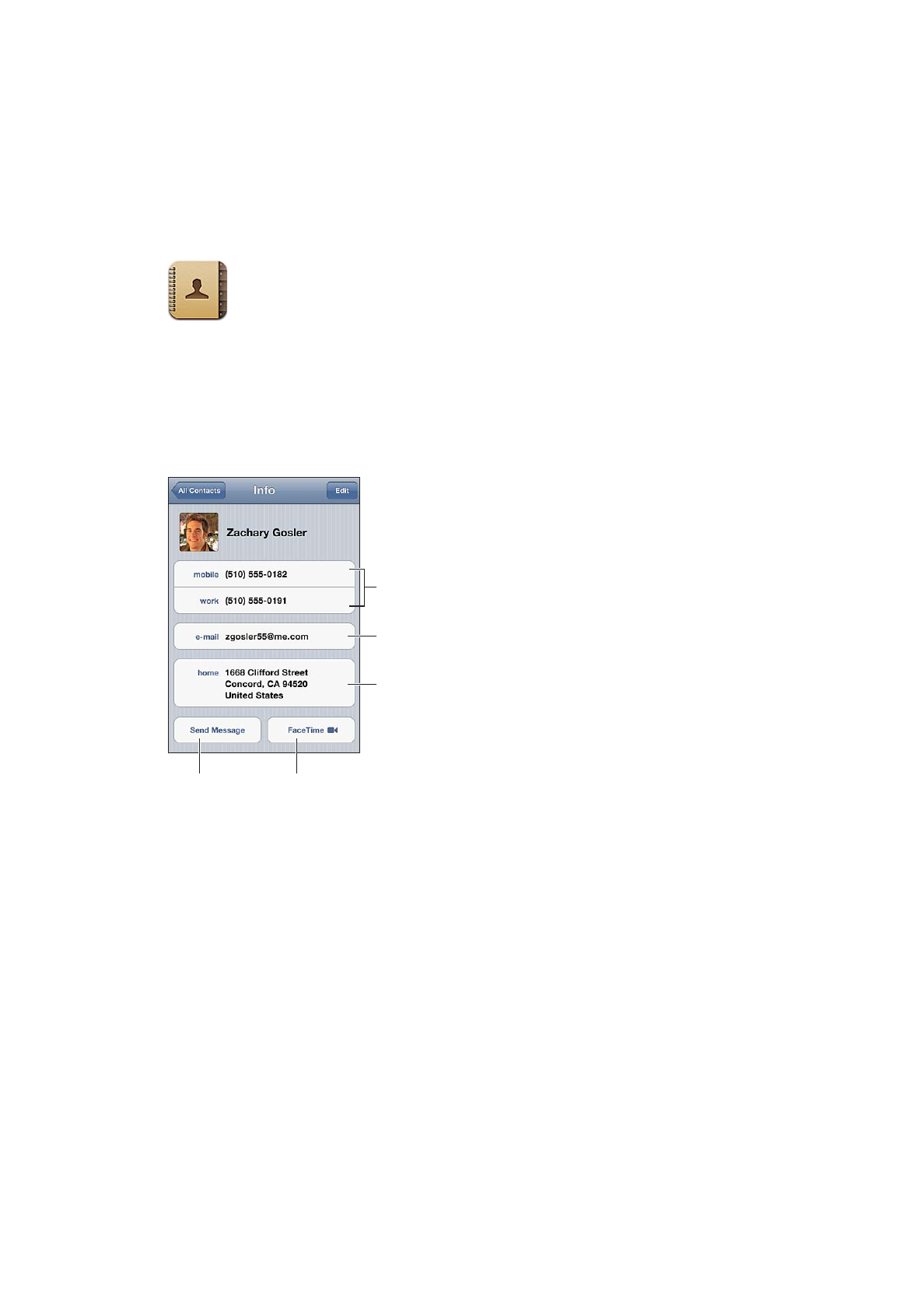
Contacts
24