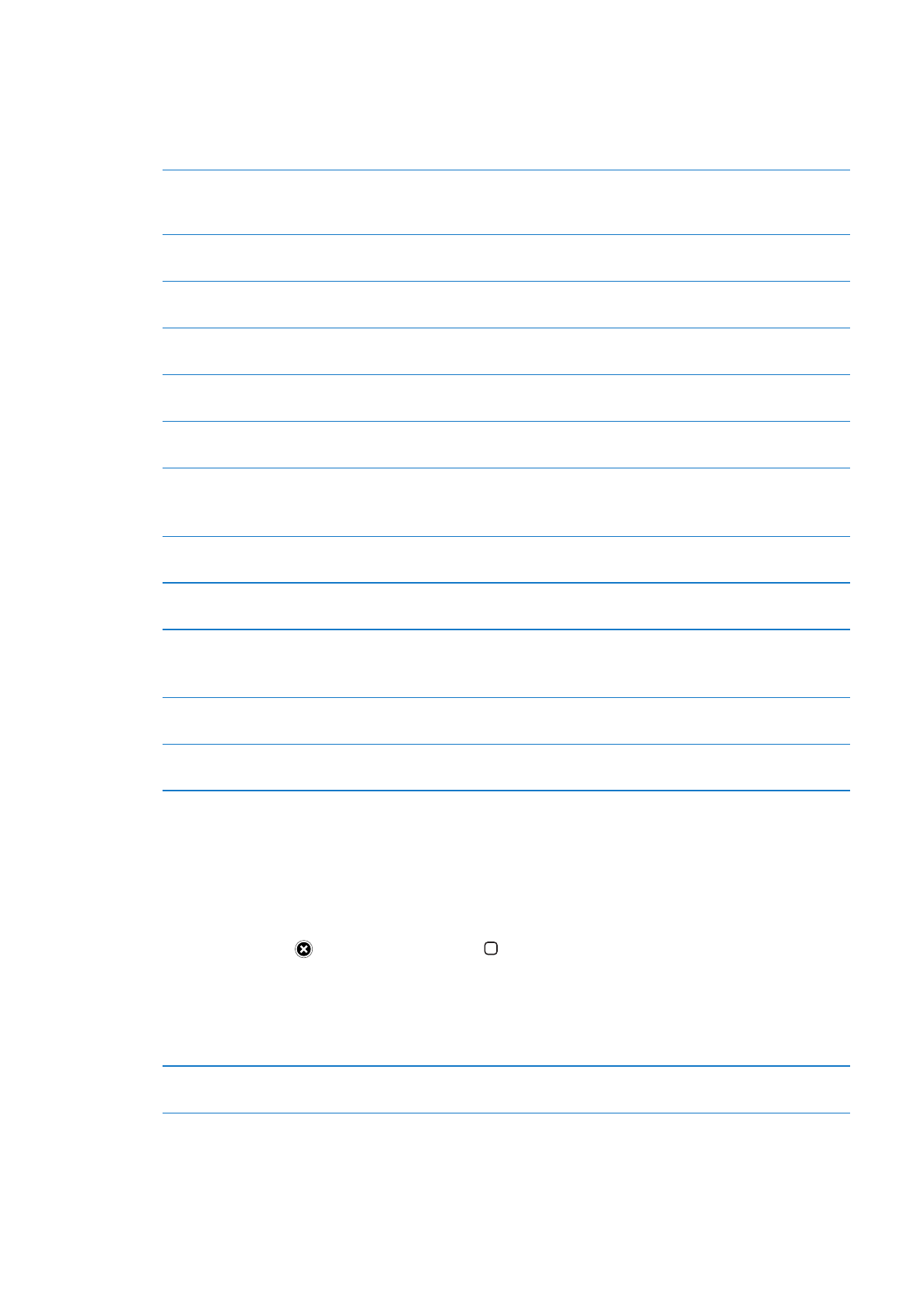
Finding and downloading apps
Browse the featured selections to see new, notable, or recommended apps, or browse Top 25 to
see the most popular apps. To look for a specific app, use Search.
Browse the App Store: Tap Featured, Categories, or Top 25.
Browse using Genius
Tap Genius to see a list of recommended apps, based on what’s already in
your app collection. To turn on Genius, follow the onscreen instructions.
Genius is a free service, but it requires an Apple ID.
Search for apps
Tap Search, tap the search field and enter one or more words, then
tap Search.
Get ratings and read reviews
Tap Ratings near the bottom of the app’s Info screen. You can rate and
review apps you’ve downloaded.
Email a link to the app’s Info
page in iTunes
Tap “Tell a Friend” near the bottom of the app’s Info screen.
Send the app to someone as a gift
Tap “Gift This App” near the bottom of the app’s Info screen, then follow the
onscreen instructions.
Report a problem
Tap “Report a Problem” near the bottom of the app’s Info screen. Select a
problem from the list or type optional comments, then tap Report.
Purchase and download an app
Tap the price (or tap Free), then tap Buy Now.
If you already purchased the app, “Install” appears on the Info screen
instead of the price. You won’t be charged if you download it again.
Redeem a gift card or code
Tap Redeem near the bottom of the Featured screen, then follow the
onscreen instructions.
See the status of downloads
As an app downloads, its icon appears on the Home screen and shows a
progress indicator.
Download a previous purchase
Tap Purchased.
You can also download an item while browsing; just tap Download where
you usually see the price.
Automatically download purchases
made on other devices
Go to Settings > Store, then turn on the kinds of purchases you want to
automatically download.
Update an app
At the bottom of the app’s Info screen, tap Updates and follow the
onscreen instructions.