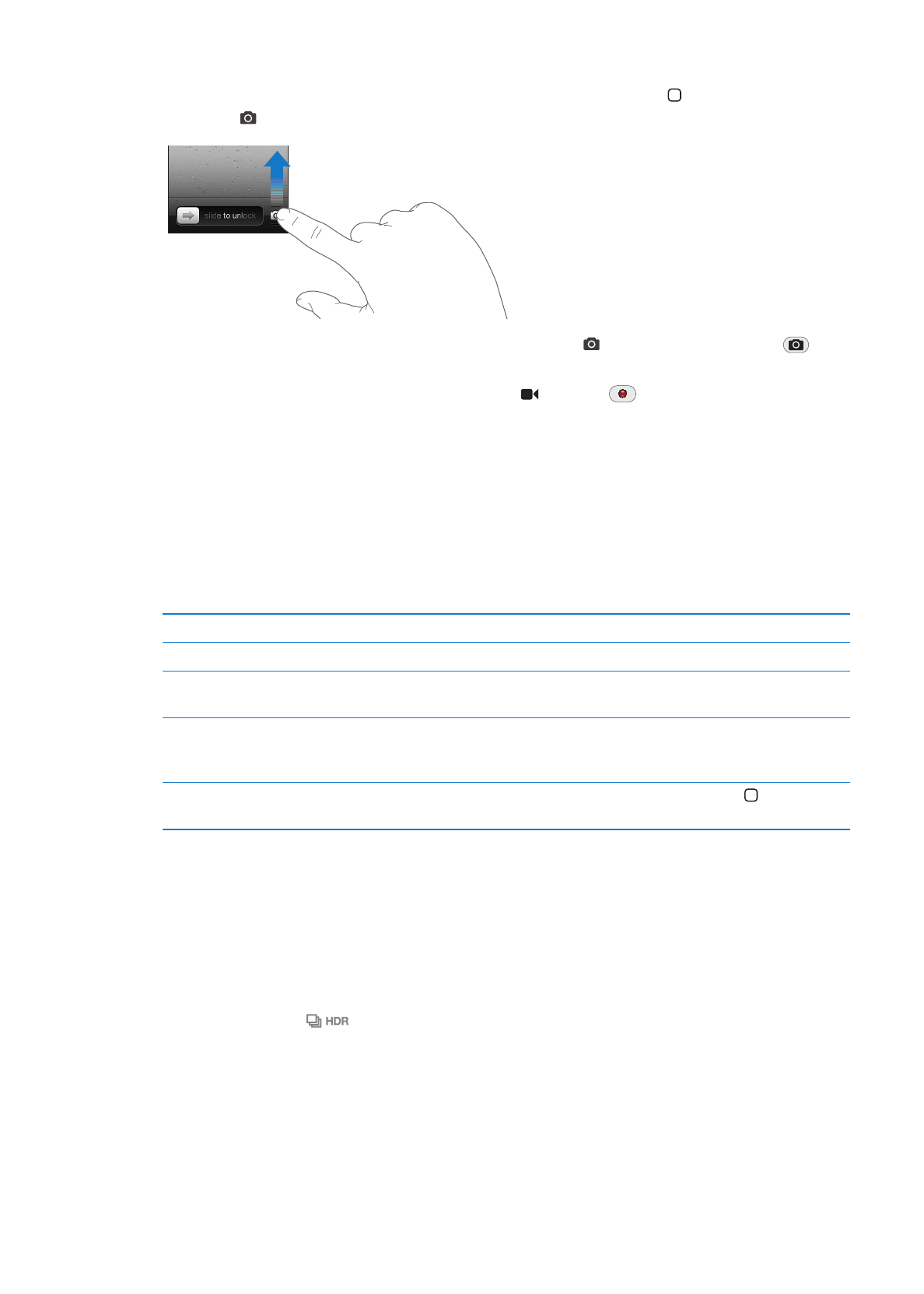
Taking photos and videos
To quickly open Camera when iPhone is locked, press the Home button or the On/Off button,
then drag up.
Take a photo: Make sure the Camera/Video switch is set to , then aim iPhone and tap
.
You can also take a photo by pressing the volume up button.
Record a video: Slide the Camera/Video switch to , then tap
to start or stop recording, or
press the volume up button.
When you take a photo or start a video recording, iPhone makes a shutter sound. You can control
the volume with the volume buttons or the Ring/Silent switch.
Note: In some areas, the shutter sound isn’t silenced by the Ring/Silent switch.
A rectangle briefly appears where the camera is focused and setting the exposure. When you
photograph people, iPhone 4S uses face detection to automatically focus on and balance the
exposure across up to 10 faces. A rectangle appears for each face detected.
Zoom in or out
Pinch the screen (rear camera, in camera mode only).
Turn on the grid
Tap Options.
Set focus and exposure
Tap the person or object on the screen. (Face detection is temporarily
turned off.)
Lock the focus and exposure
Touch and hold the screen until the rectangle pulses. AE/AF Lock appears
on the screen, and the focus and exposure remain locked until you tap the
screen again.
Take a screenshot
Press and release the On/Off button and the Home button at the same
time. The screenshot is added to your Camera Roll album.