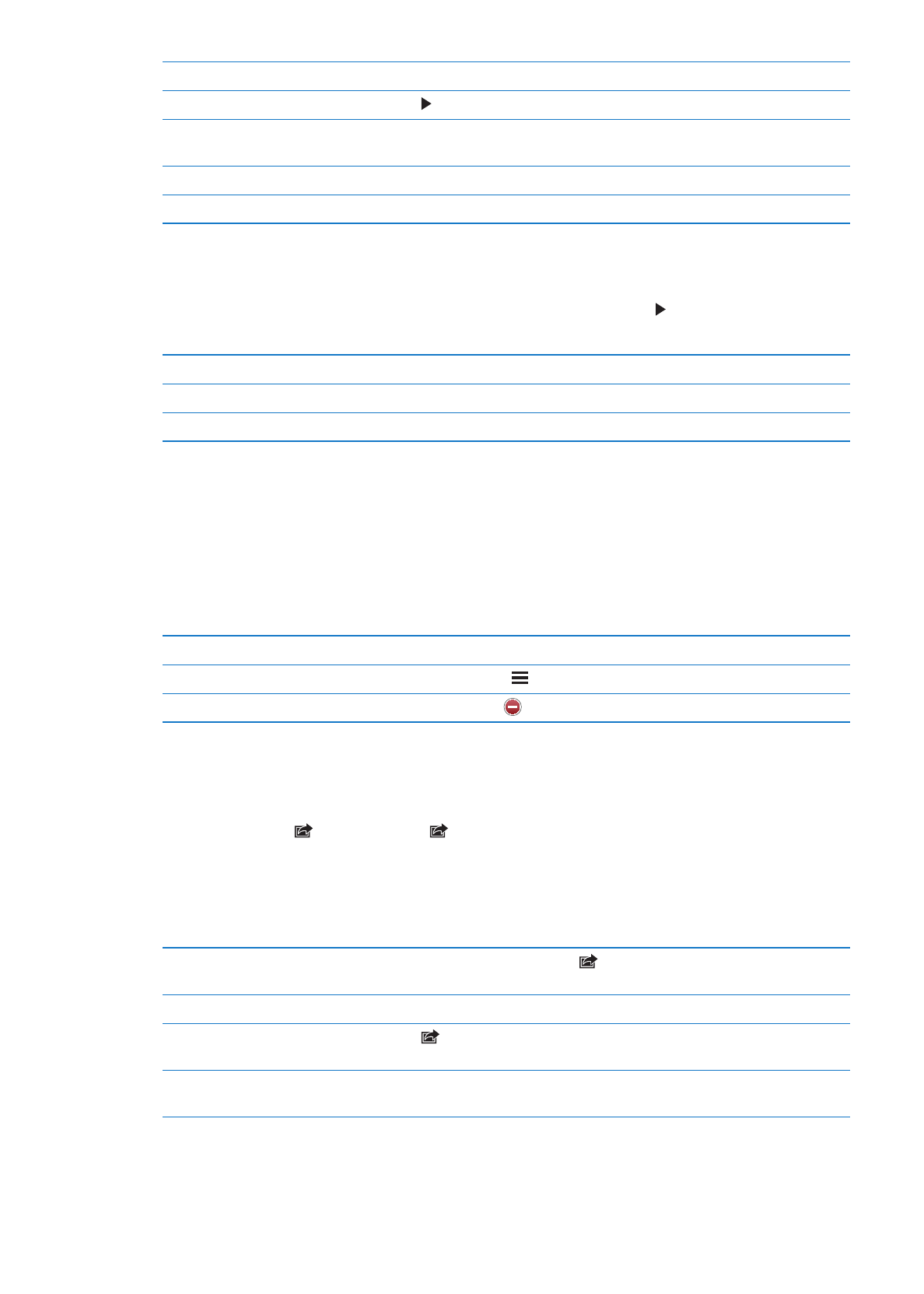
Sharing photos and videos
Send a photo or video in an email, text message (iMessage or MMS), or Tweet: Choose a photo
or video, then tap . If you don’t see , tap the screen to show the controls.
Note: To post a Tweet, you must be logged in to your Twitter account. Go to Settings > Twitter.
The size limit of attachments is determined by your service provider. iPhone may compress photo
and video attachments, if necessary.
Send multiple photos or videos
While viewing thumbnails, tap
, select the photos or videos, then
tap Share.
Copy a photo or video
Touch and hold the photo or video, then tap Copy.
Copy multiple photos or videos
Tap
in the upper-right corner of the screen. Select the photos and
videos, then tap Copy.
Paste a photo or video in an email
or text (iMessage or MMS) message
Touch and hold where you want to place the photo or video, then
tap Paste.
89
Chapter 11
Photos
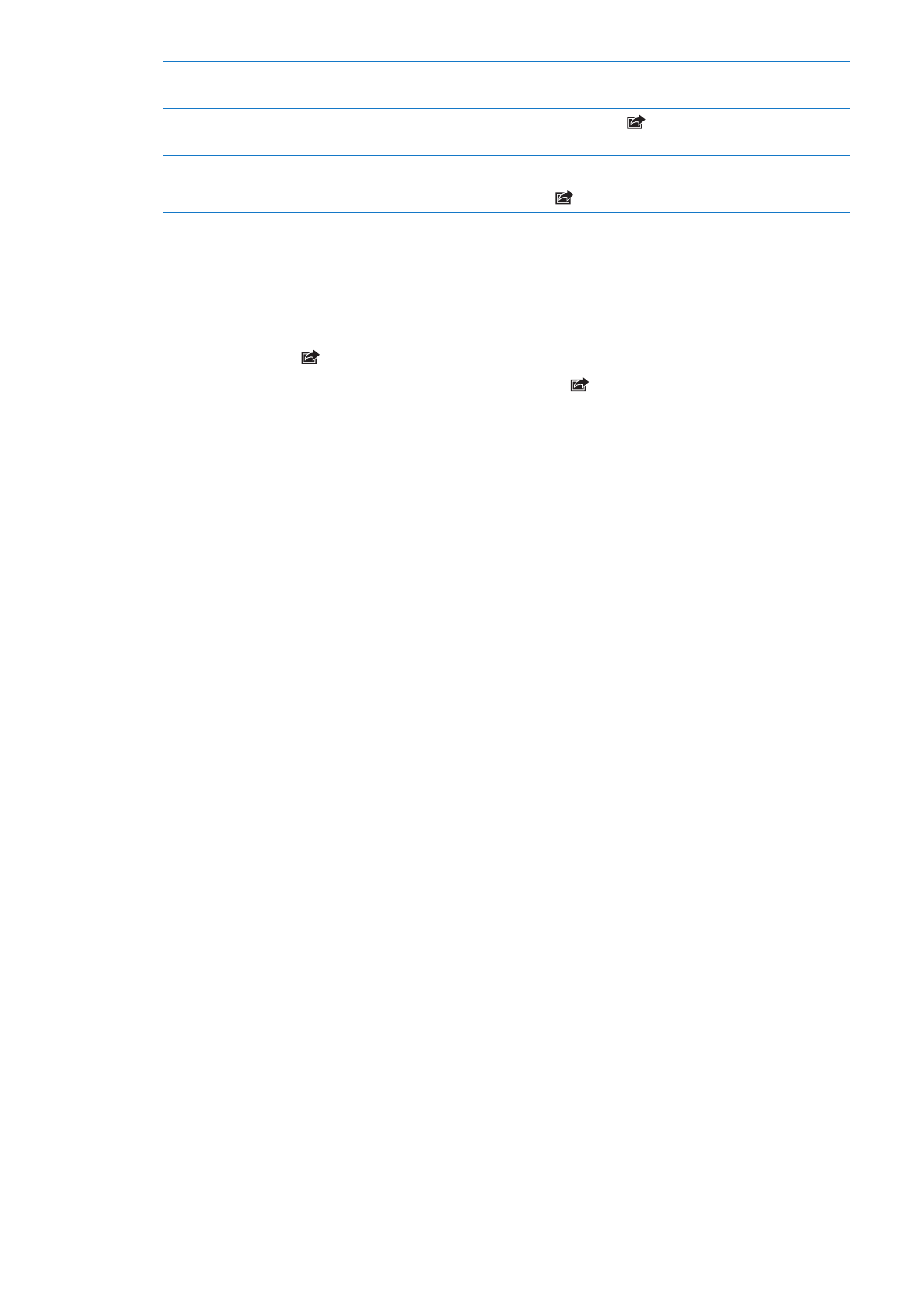
Save a photo or video from an
email message
Tap to download the item if necessary, tap the photo or touch and hold the
video, then tap Save.
Save a photo or video from a
text message
Tap the image in the conversation, tap
, than tap Save.
Save a photo from a webpage
Touch and hold the photo, then tap Save Image.
Share a video on YouTube
While viewing a video, tap
, then tap “Send to YouTube.”
Photos and videos that you receive, or that you save from a webpage, are saved to your Camera
Roll album.