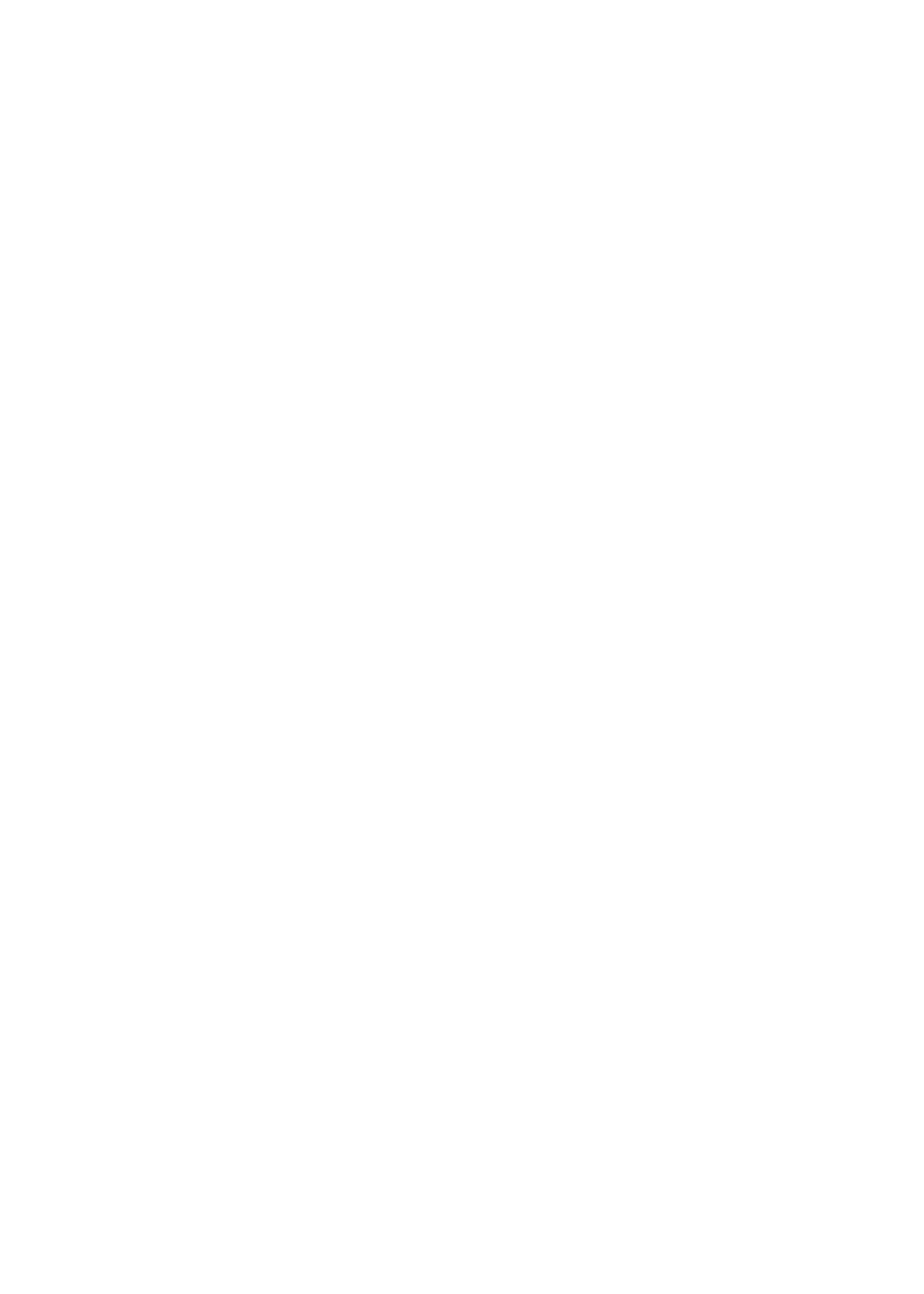
File sharing
File Sharing lets you transfer files with a USB cable between iPhone and your computer, using
iTunes. You can share files created with a compatible app and saved in a supported format.
Apps that support file sharing appear in the File Sharing Apps list in iTunes. For each app, the Files
list shows the documents that are on iPhone. See the app’s documentation for information about
how it shares files; not all apps support this feature.
Transfer a file from iPhone to your computer: In iTunes, go to your device’s Apps pane. In the File
Sharing section, select an app from the list. On the right, select the file you want to transfer, then
click “Save to.”
Transfer a file from your computer to iPhone: In iTunes, go to your device’s Apps pane. In the File
Sharing section, select an app, then click Add. The file is immediately transferred to your device for
use with the app you selected.
Delete a file from iPhone: In iTunes, go to your device’s Apps pane. In the File Sharing section,
select the file, then press the Delete key.